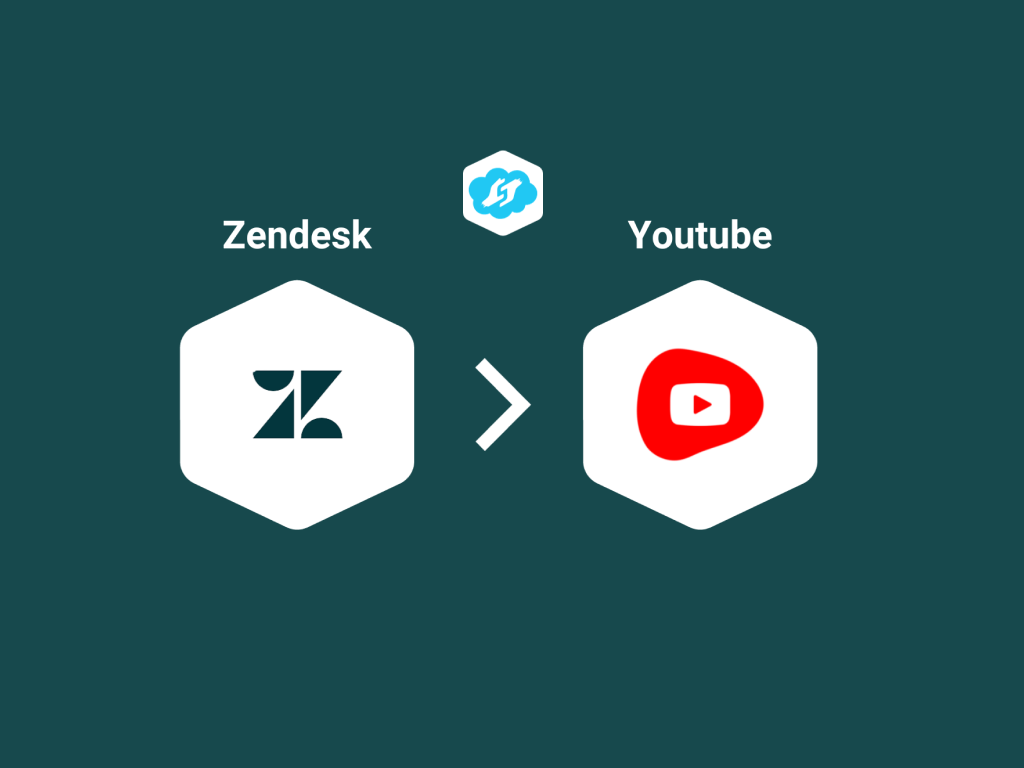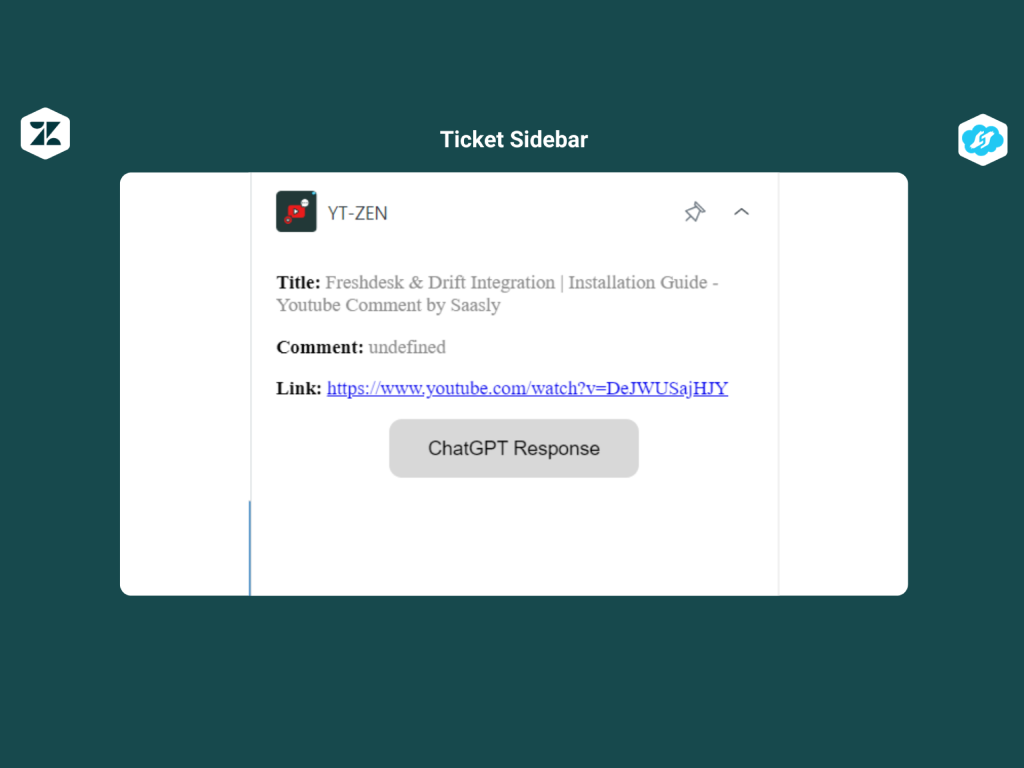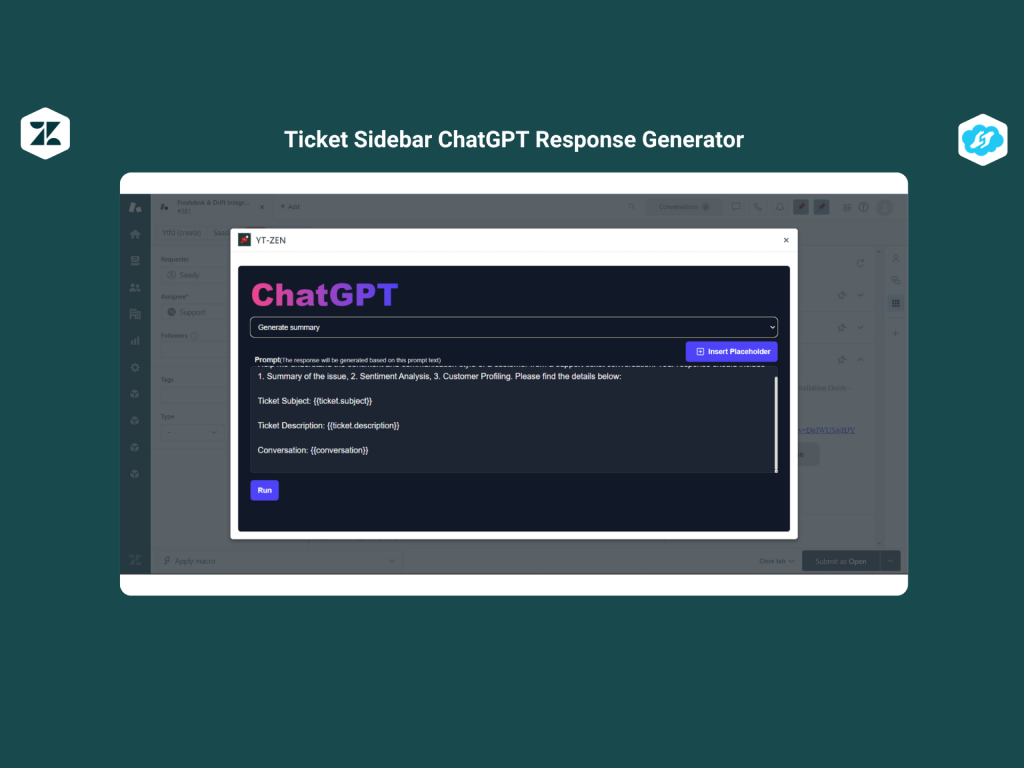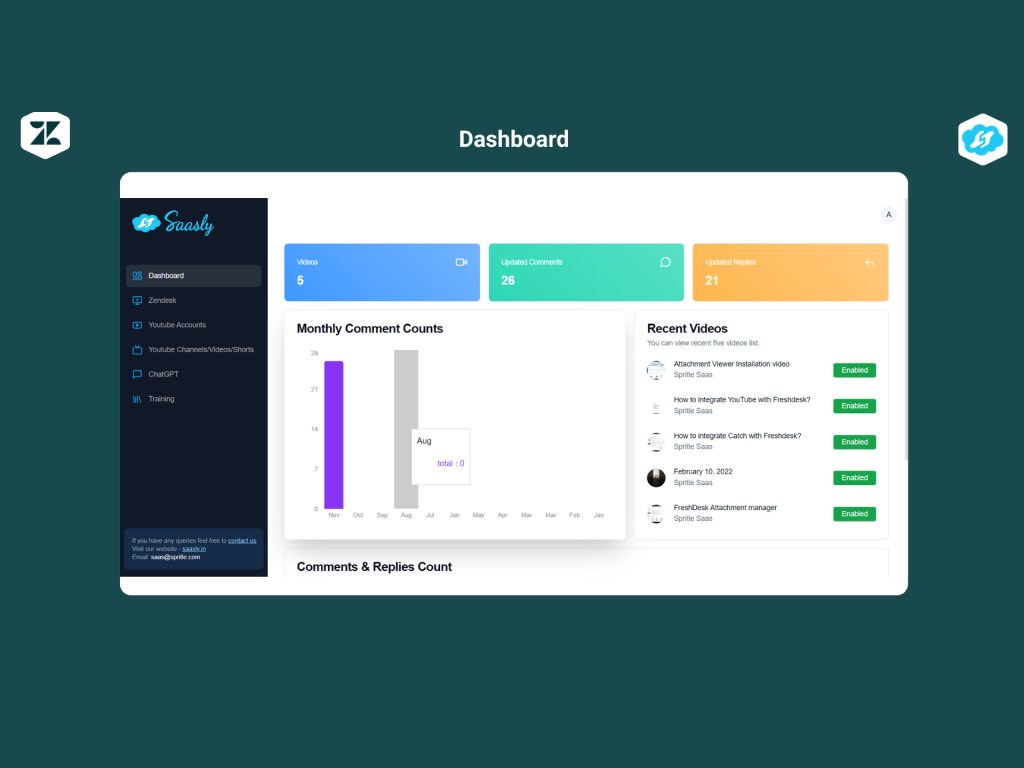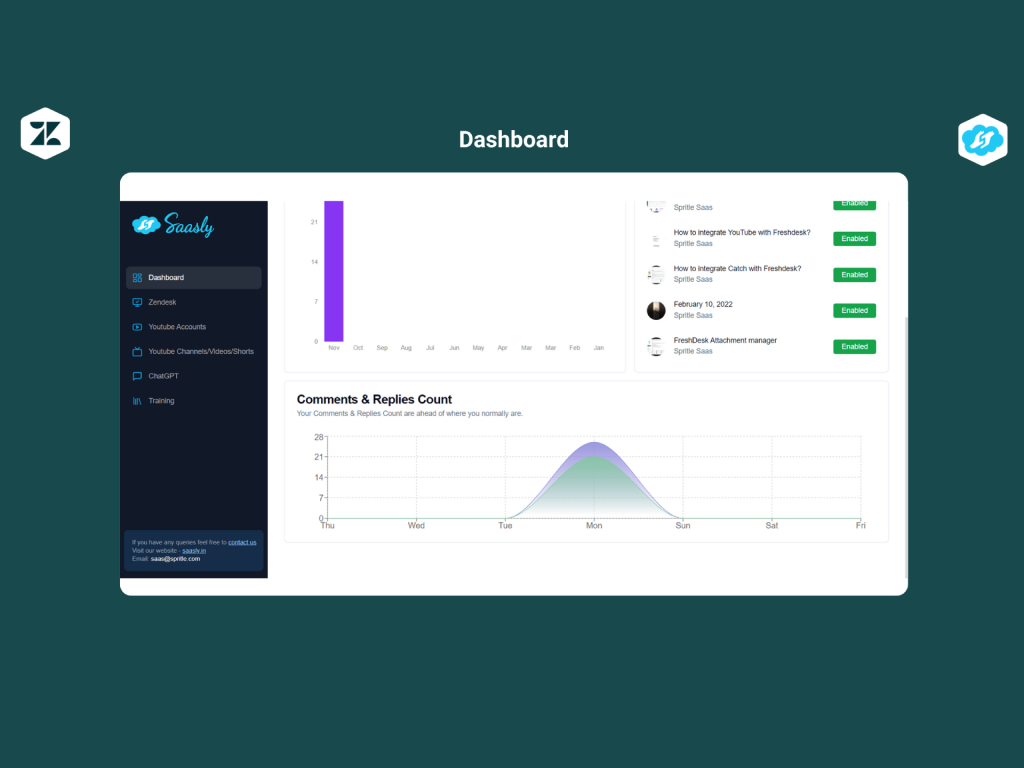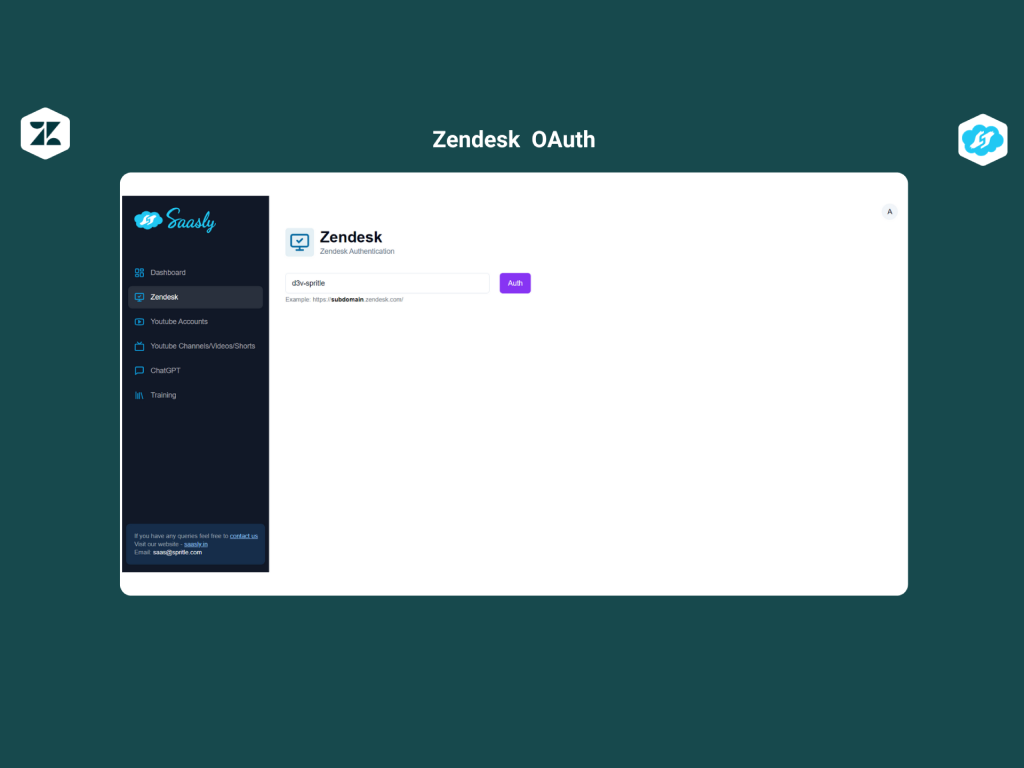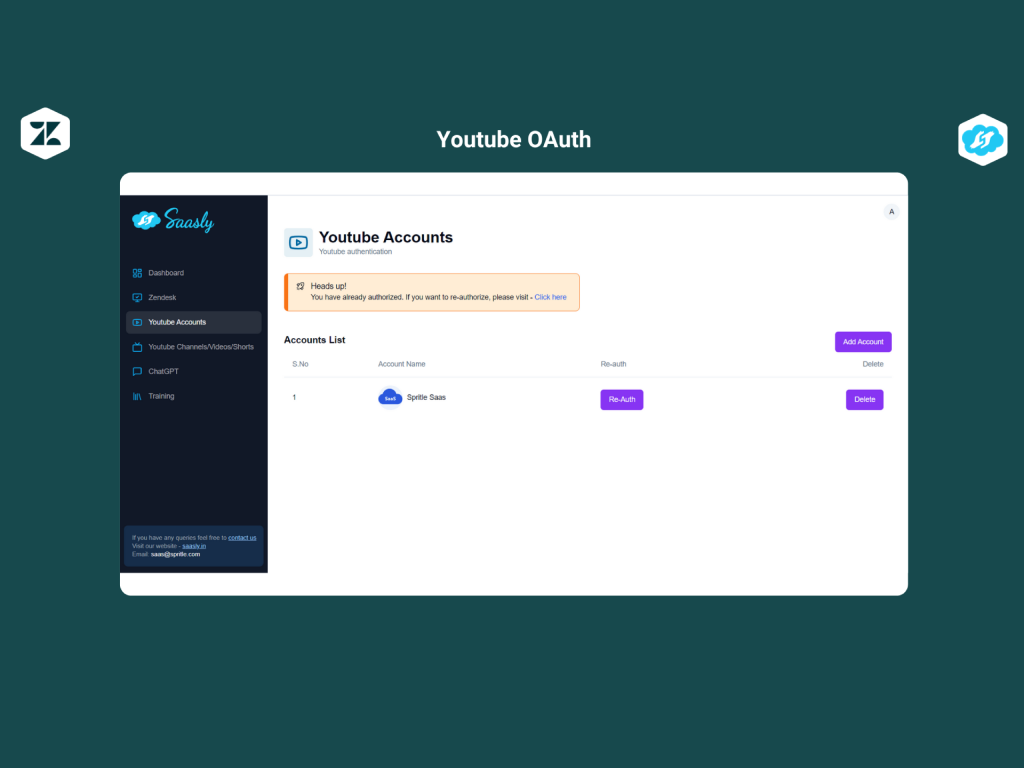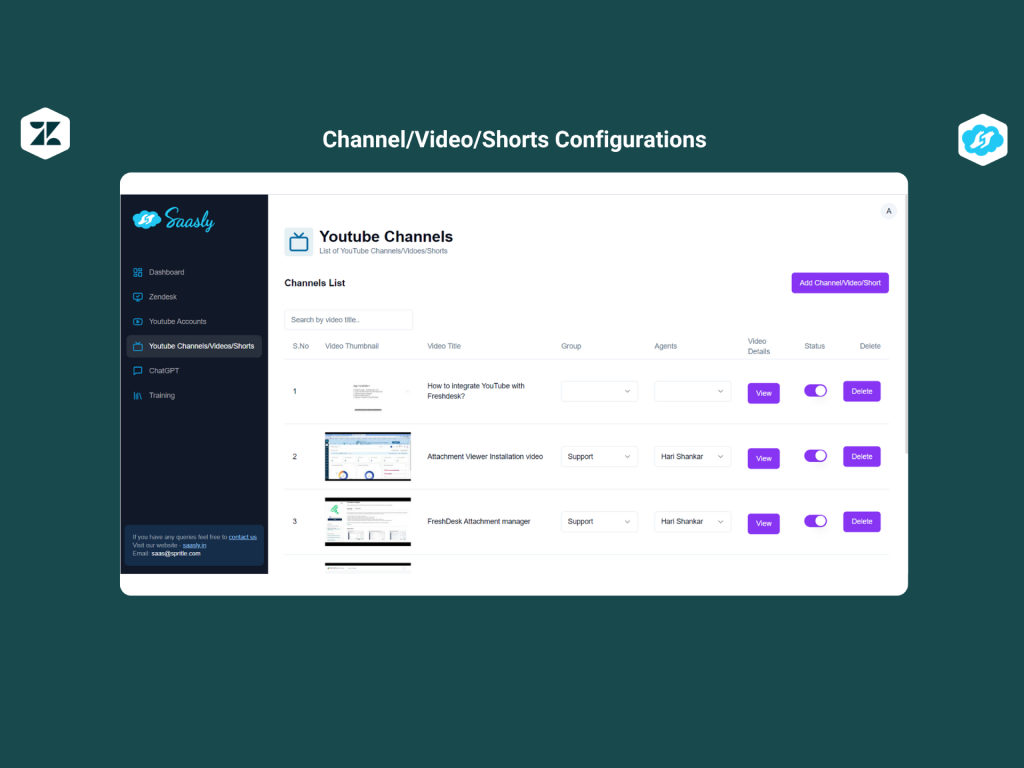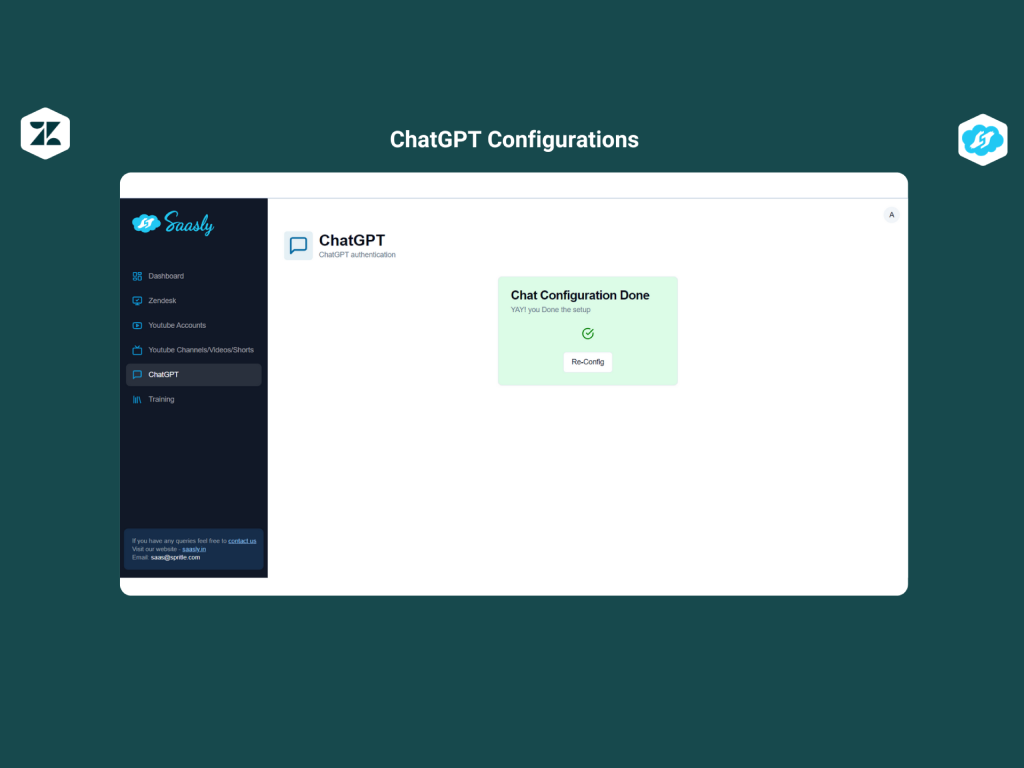Back
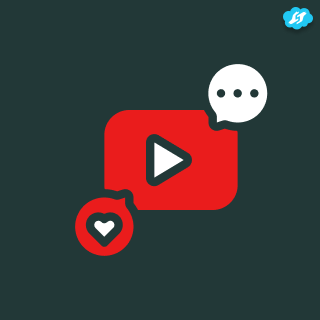
Youtube + ChatGPT AI Assistance
Transform YouTube comments into tickets and generate AI responds using ChatGPT
Verified App
- Overview
- Userguide
Setup process:
How to Install?
-
Go to this link https://zendesk-youtube.saasly.in
-
Create account with email and password.
-
In left sidebar, click on the Zendesk. Enter the Zendesk subdomain and Authorize
-
In left sidebar, click on YouTube Accounts. Click on Add Account on the right side and authorize your YouTube (Google) account.
-
In left sidebar, click on the YouTube channels/videos/shors. Click on Add channel/video/short button. Then you can configure the channel, video, or short (you can see the video for config).
-
In left sidebar, click on the chatGPT. Then enter your chatGPT API key and click save.
-
Setup is Done Then the application will start the process of fetching the YouTube comments and creating them as tickets. every 5 minutes of interval time.
How to Re-Authorize the youtube account?
- If you already authenticate ignore this, If you want to authorize the youtube, please following the below video instructions.
Webhook Configuration in Zendesk:
- Go to your account admin panel: https://subdomain.zendesk.com/admin/home
- In the left sidebar, click on Apps Integration > Webhooks > Create New Webhook & business trigger by following the below video.
Webhook URL
https://zendesk-youtube.saasly.in/v1/youtube/reply
payload:
{
"conversation":"{{ticket.latest_comment_html}}",
"ticketId": "{{ticket.id}}",
"subdomain": "{{ticket.url}}",
"contactId": "{{ticket.requester.external_id}}",
"via":"{{ticket.via}}",
"ticket-latest-public-note": "{{ticket.latest_public_comment_html}}"
}
App Screenshots: