Back
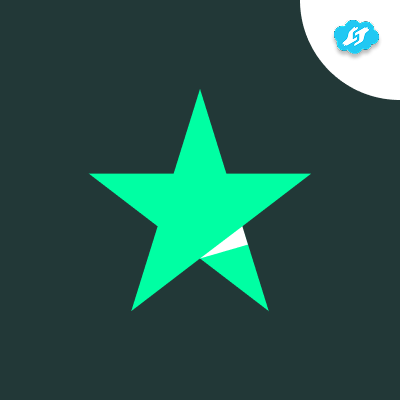
Trustpilot Multiple Account for Zoho Desk
Manage multiple Trustpilot accounts & respond to reviews seamlessly from Zoho Desk – turn feedback into action!
Verified App
- Overview
- Userguide
Installation Guide:
Demo Video:
Initial Configuration
- After purchasing the app, you'll be directed to the Configuration page.
- Under General Settings, fill in the required fields.
- In the Channel Name dropdown, select MultiTP. If it’s not listed, create one and Install the app.
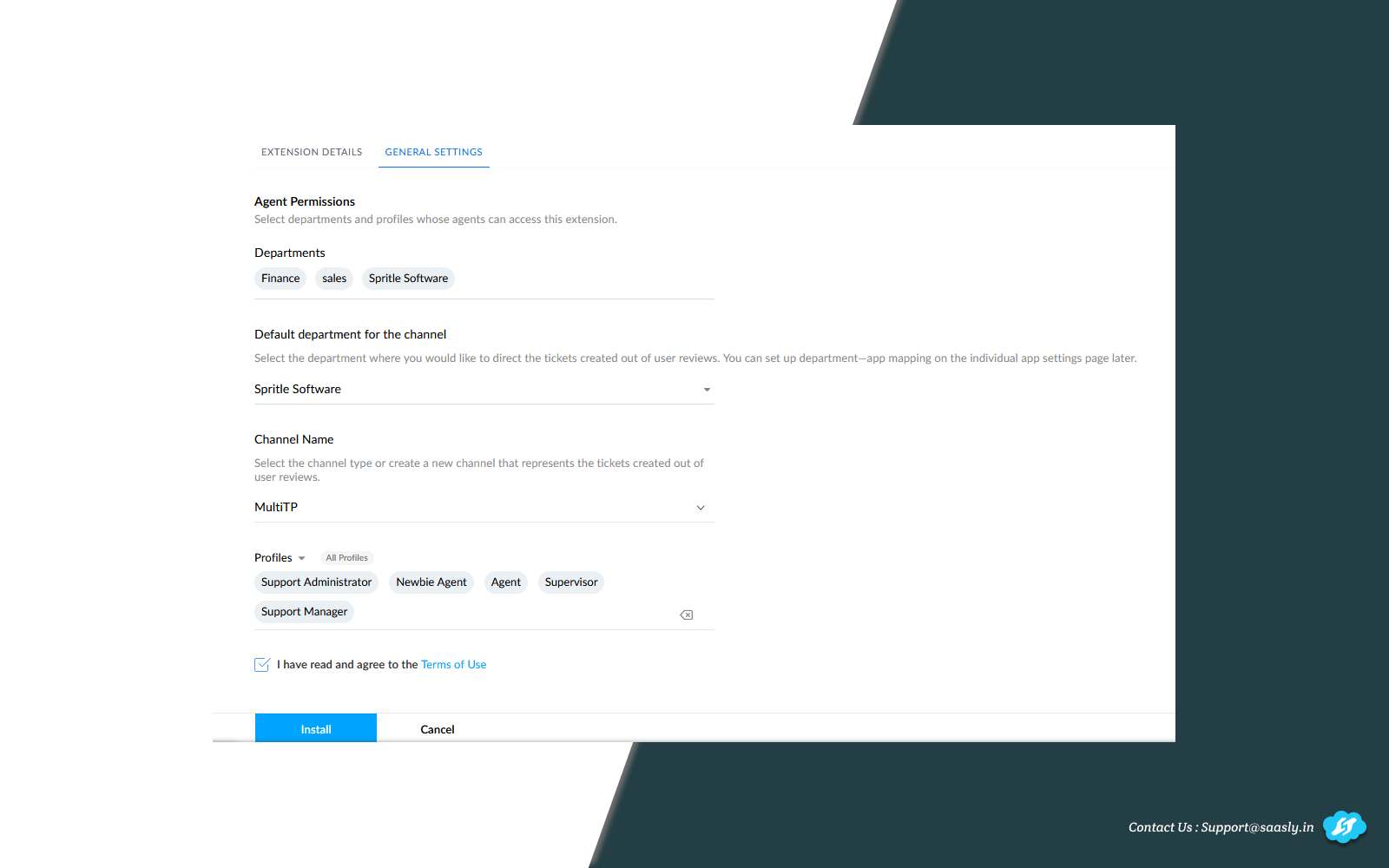
Zoho OAuth Setup
-
Once you installed the app, you’ll be automatically navigated to the Connections tab.
Note: Zoho OAuth is completed automatically at this stage—no additional action is needed.
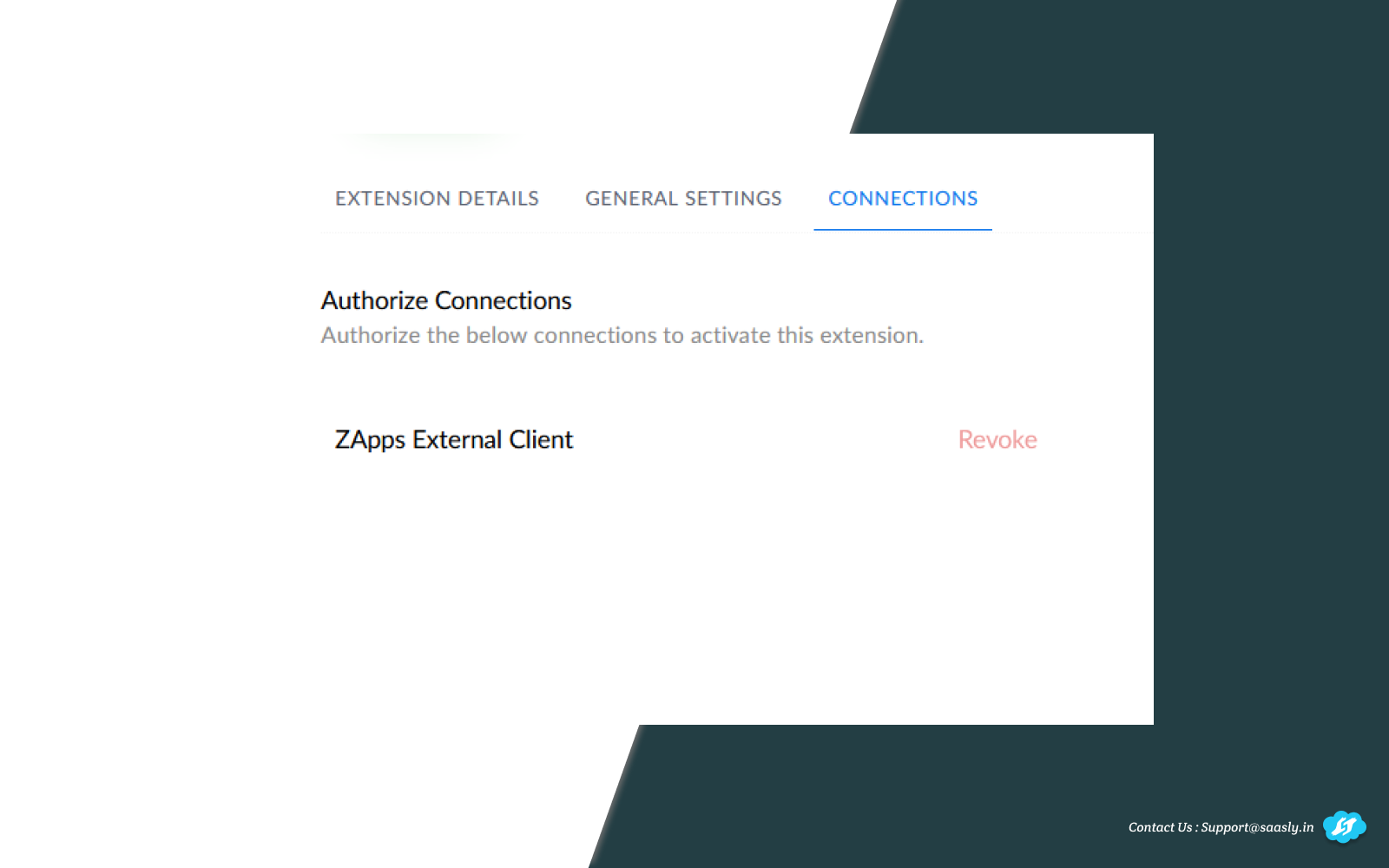
Adding Google Business Accounts
- After installation, connect your Google Business Account to fetch reviews.
- Look for the Trustpilot Configuration option in the top bar.
- If it's not visible, click the hamburger menu icon (☰) to find it.
- Click on Trustpilot Configuration to open a full-page setup.
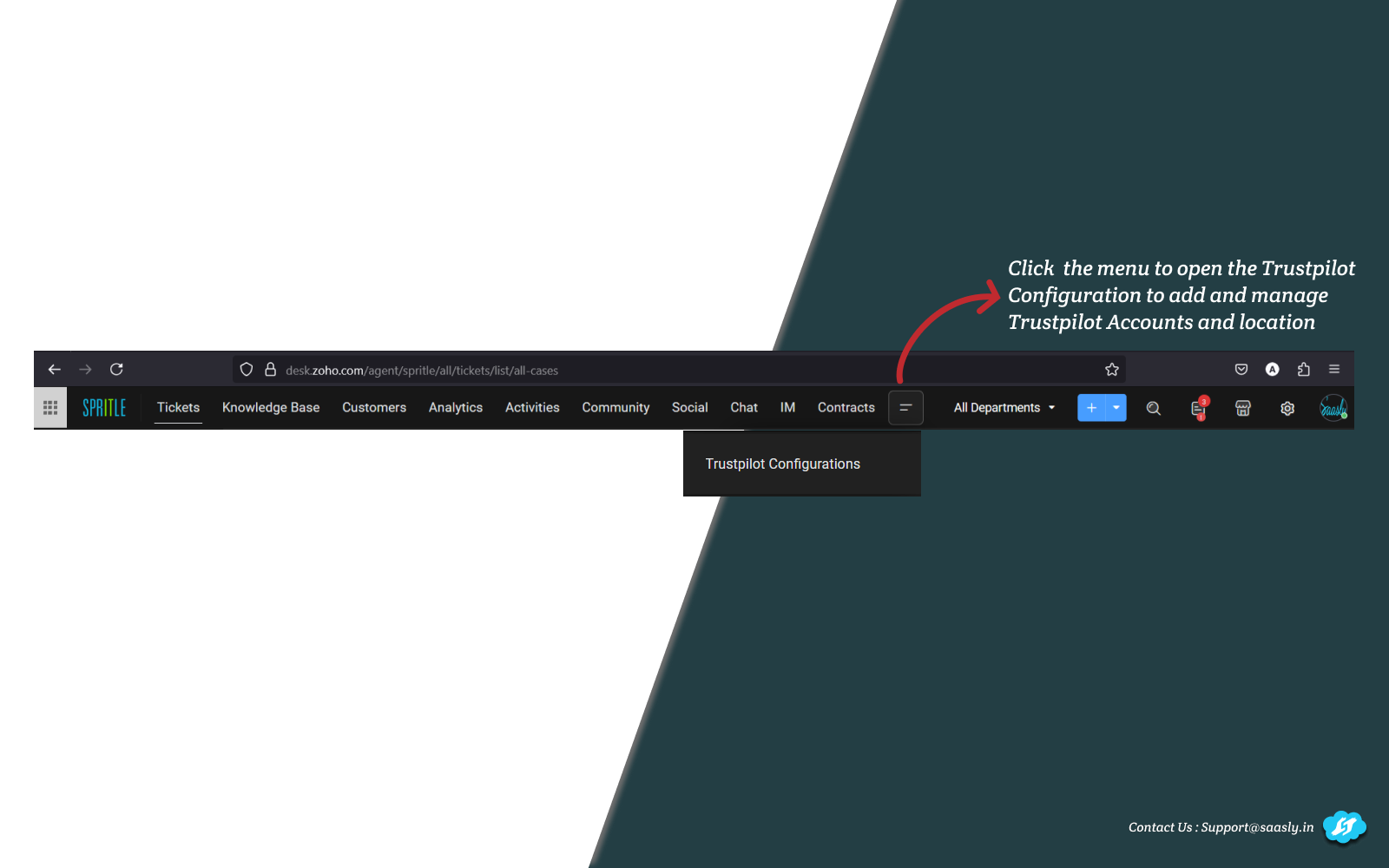
Authorize Trustpilot Account
- Click the Add Trustpilot Account button and complete the trustpilot oauth.
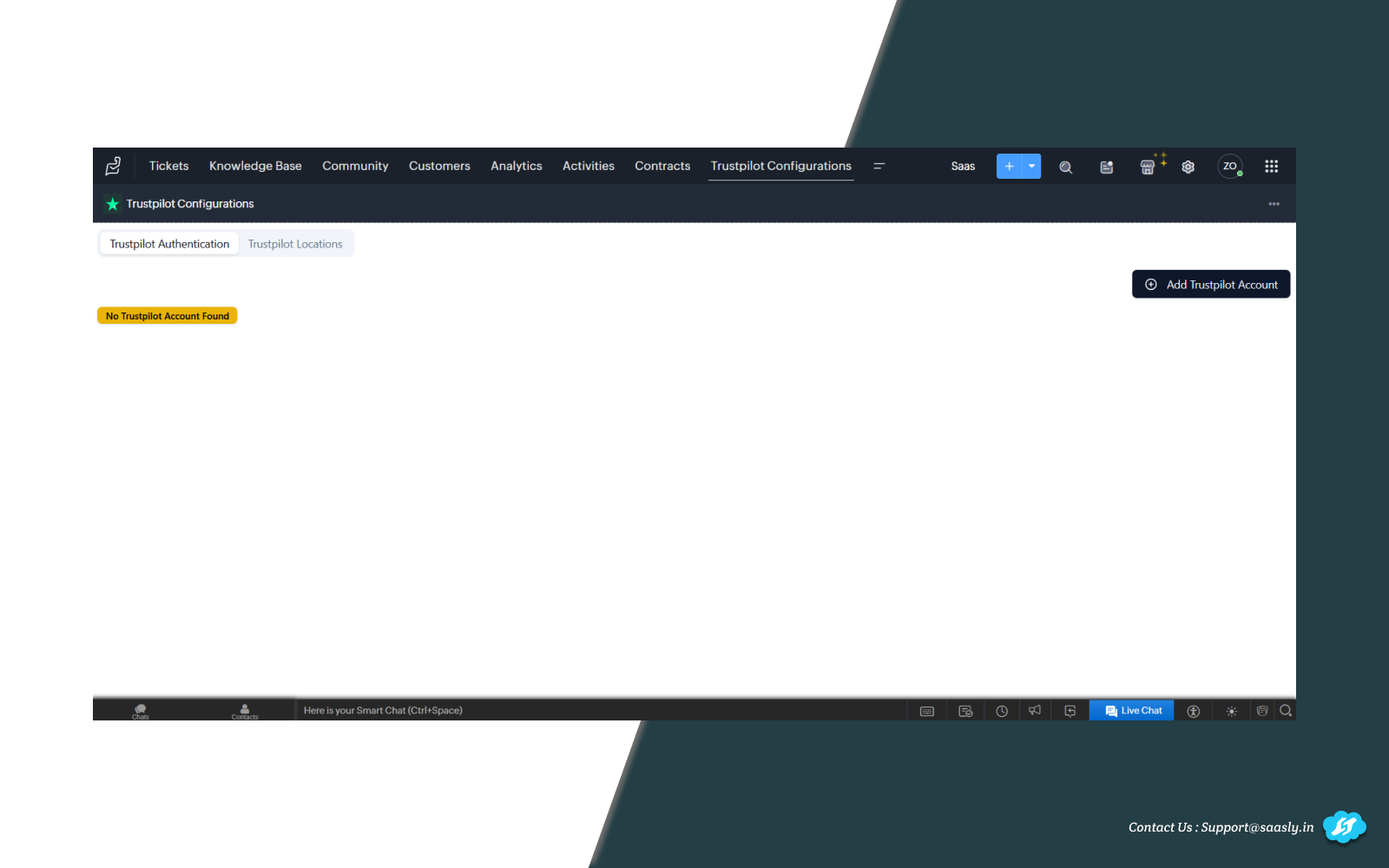
- Once authorization is complete, your account will be added.
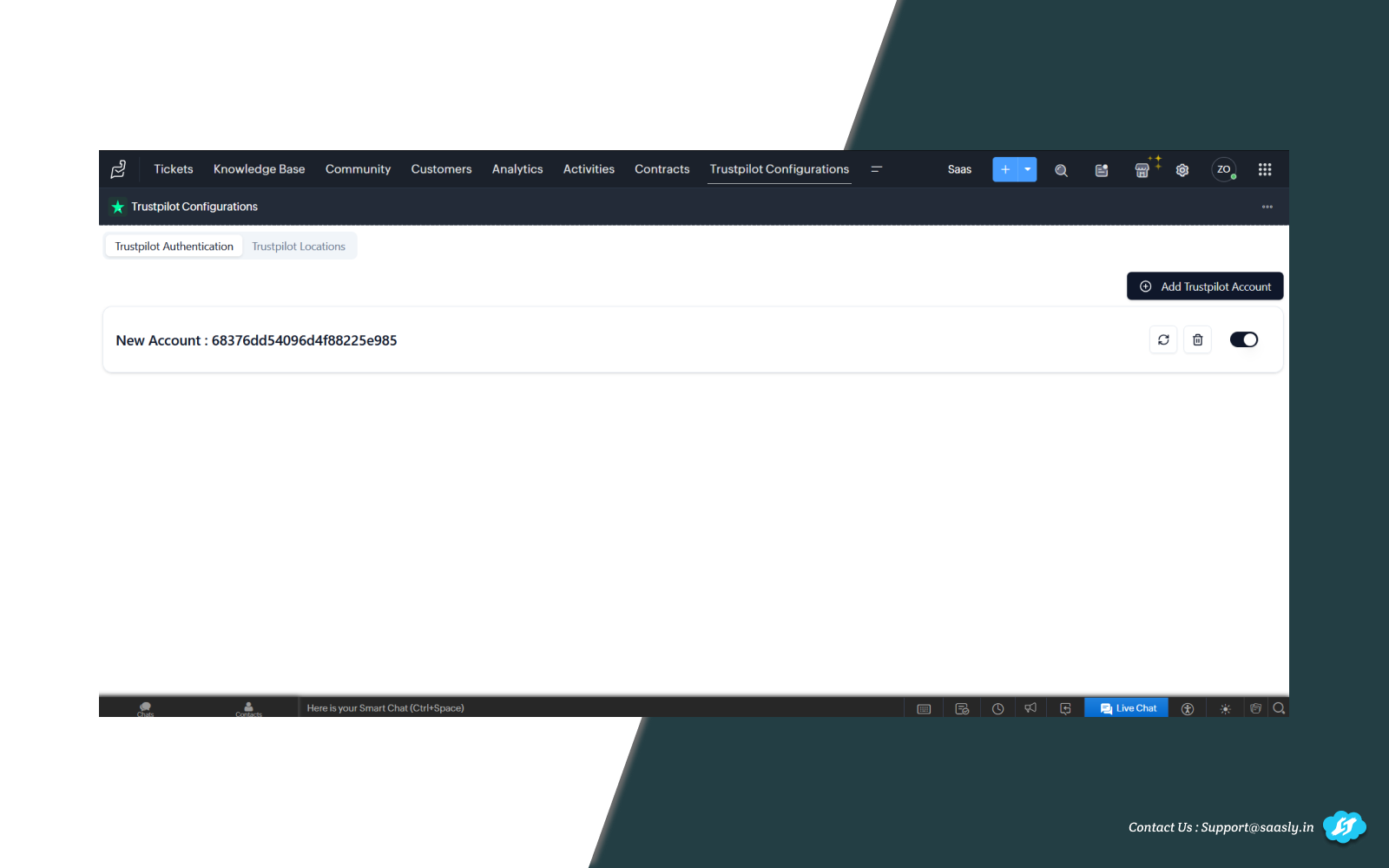
Trustpilot Locations Setup
- In the next tab, you'll see a list of Trustpilot locations linked to your account.
- Important: Enable the toggle next to each location to allow the app to process reviews as tickets.
- To begin ticket creation, enable the Start Operation (Polling) switch.
- You can also choose to generate tickets based on specific star ratings.
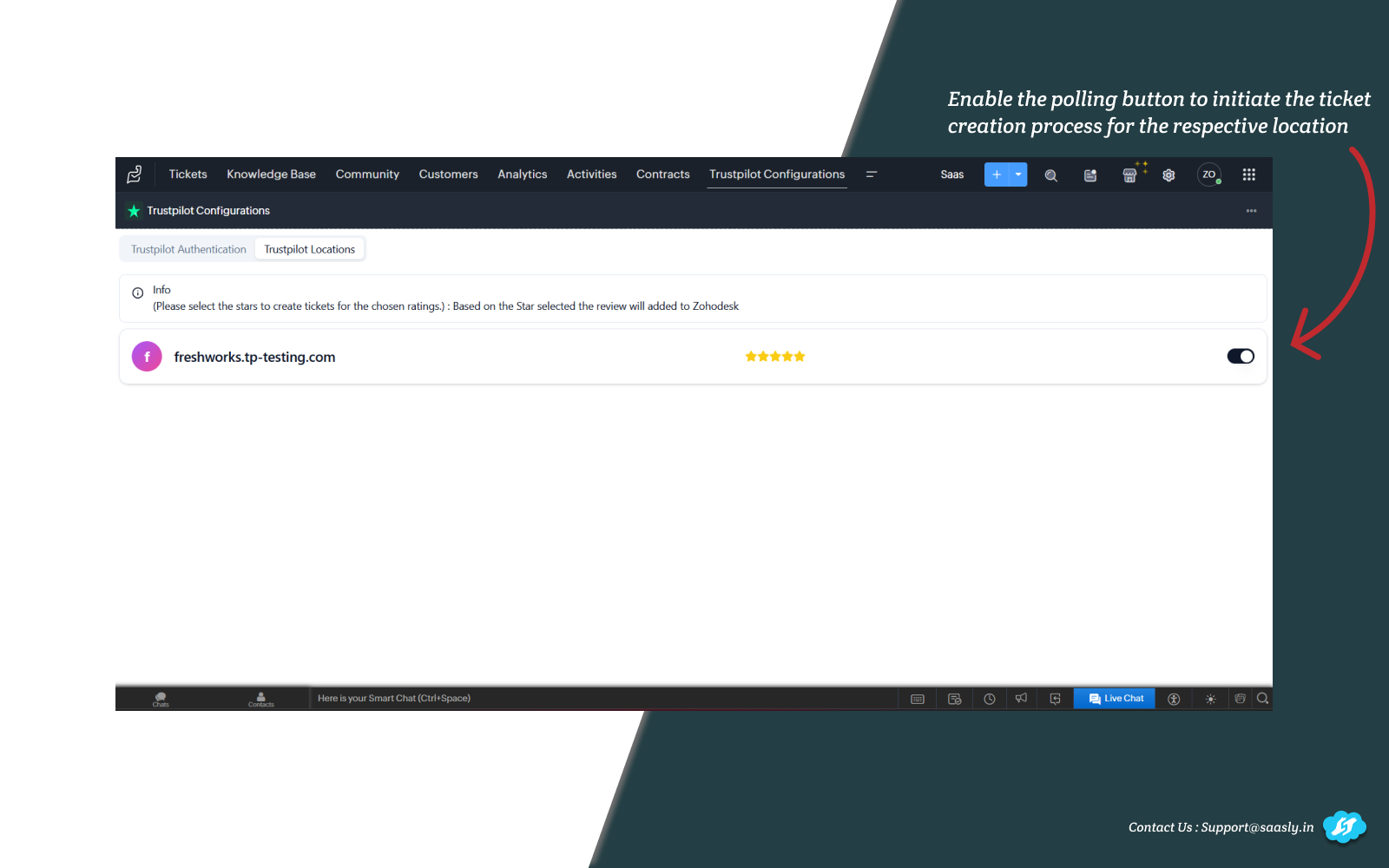
You are now good to go!
Note: Within 20 to 30 minutes of completing the setup, customer reviews will start appearing as tickets in Zoho Desk. You can respond to reviews directly from these tickets.
Contact us : For Demo and Support contact us Via Ticket link
About Us :
Saasly is an iPaaS company specializing in crafting plugin applications and integrations tailored to your business requirements. Be sure to visit our website for more information!