Back

Reminder App by Saasly
Generate notifications to showcase pop-up messages and receive alerts through various communication channels
Verified App
- Overview
- Userguide
Setup process:
Tutorial video
-
Install the application in Zendesk Marketplace Click to Install
Setup Guide:
-
Navigate to the Admin menu in the nav bar.
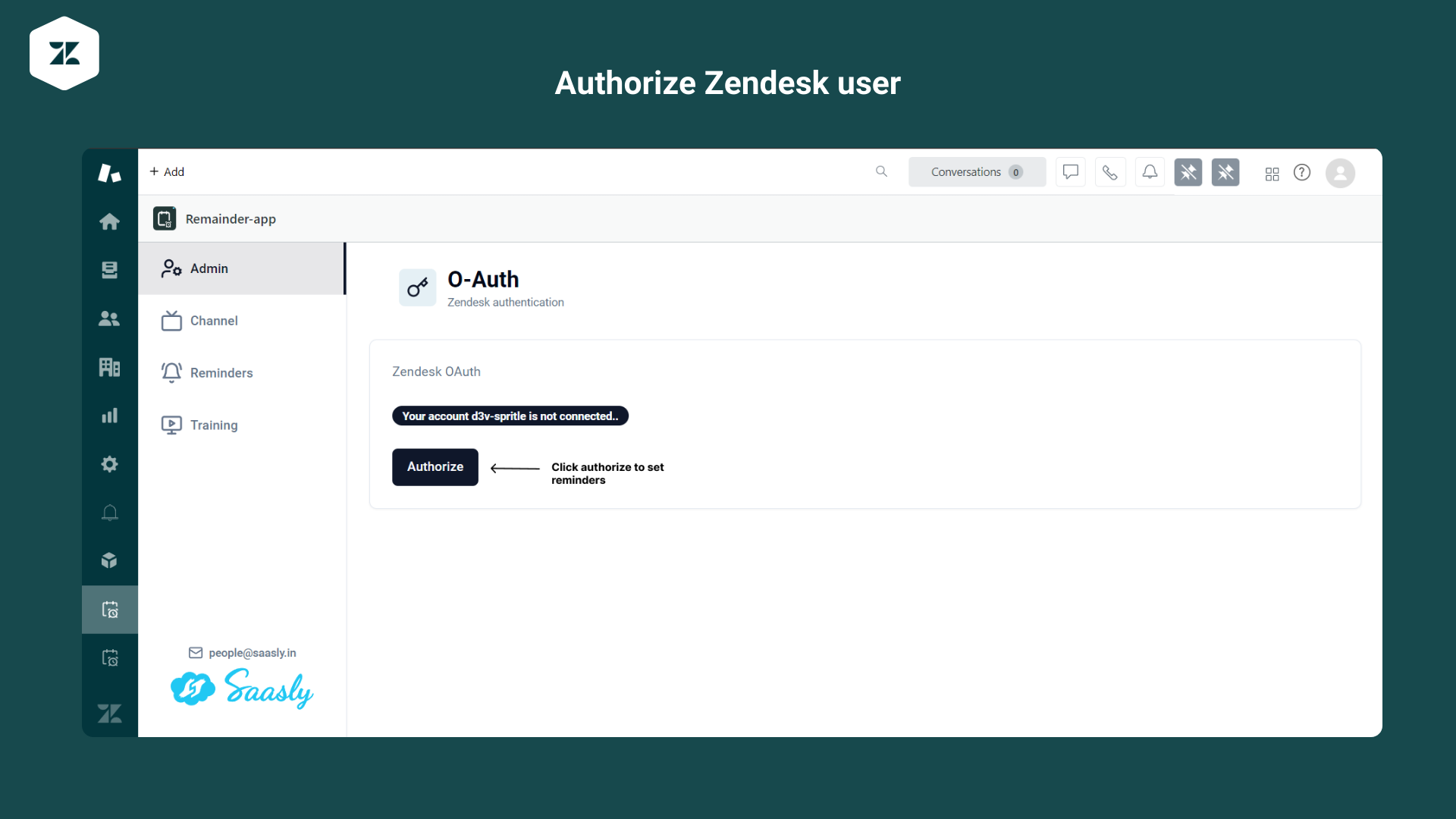
-
Click the "Authorize" button.
-
A success message will be displayed indicating that the authorization has been completed.
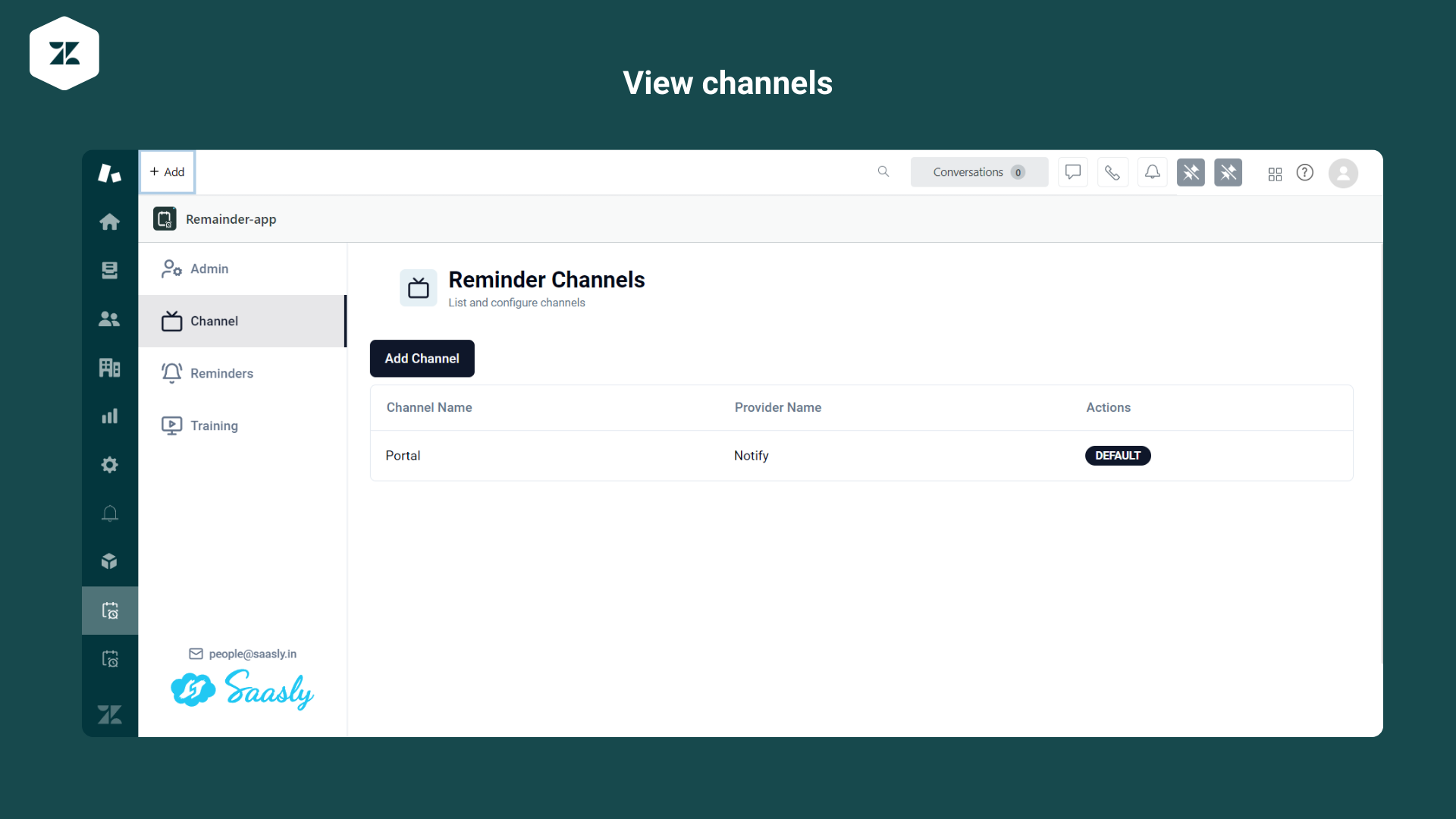
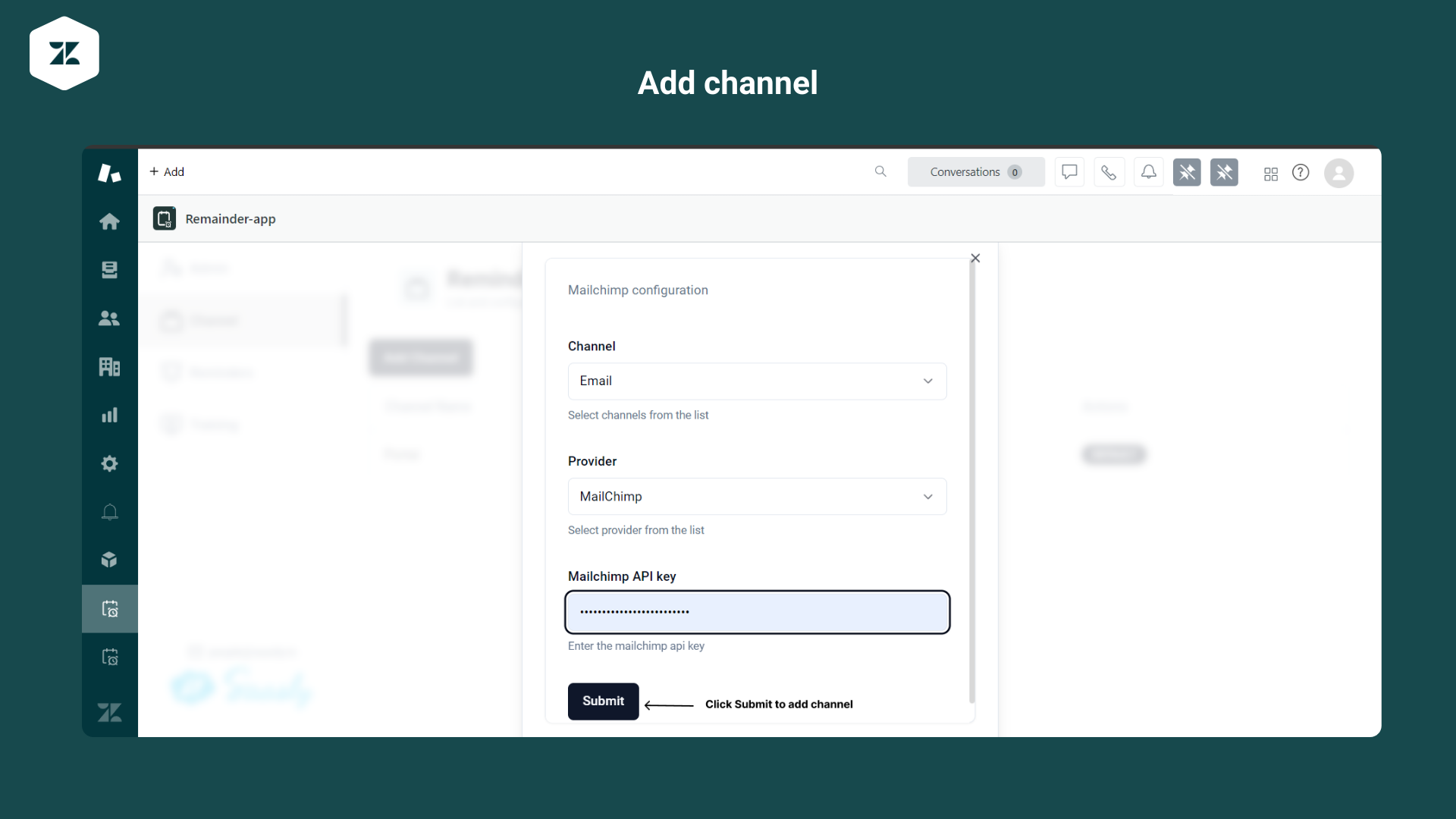
-
By Default Portal Channel will be created
-
Using the Portal channel, the end user can easily access the notification area to display the reminder process
-
End Users can Add Multiple Channel to get reminder notifications
-
Click the Add Channel button
-
Fill in the channel purpose ( i.e ) Email, Message etc.,
-
Select the respective provider
-
Provide the API key of that channel provider ( Link )
-
Click the Submit button
-
A success message indicates the channel has been successfully activated.
Note: Any time the end user can remove the channels in the list.
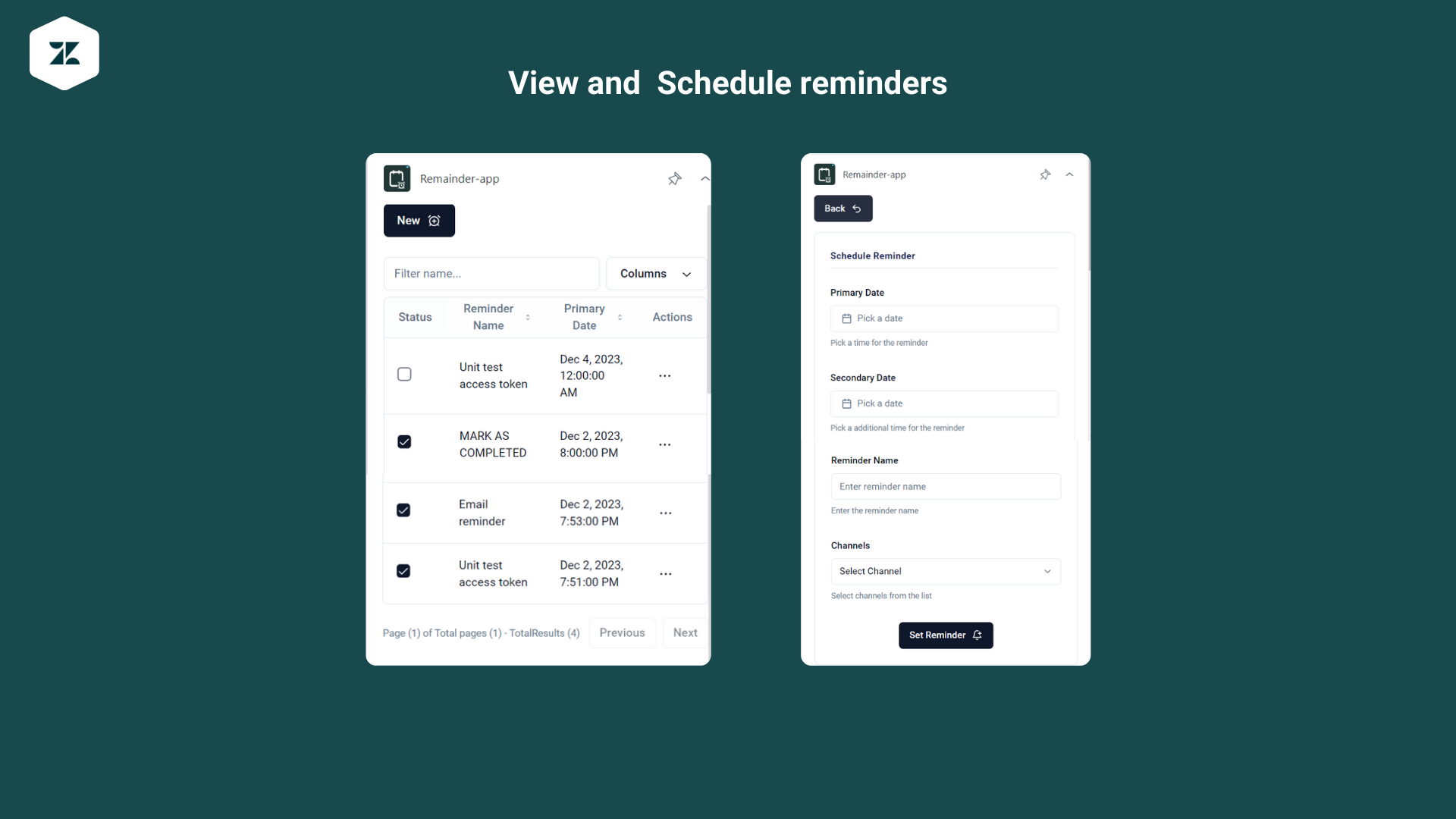
-
Click the New button ( For Setting the Reminder Notification via channels )
-
Click the Date Picker to select the Date and time.
-
The Secondary Date is optional and can be set for a second schedule for that reminder.
-
Click the Reminder Name text field and fill in the respective value for that reminder.
-
Click the Channel dropdown, and select the respective channel to show the reminder notification popup.
-
Select the provider to transfer the information in their process.
-
Click the "Set Reminder" button.
-
A success message will indicate that the process has been completed.
-
In the List View, the Created value will be displayed.
-
The checkbox indicates whether the status has been completed or not.
-
The Actions section indicates the option to remove the schedules.
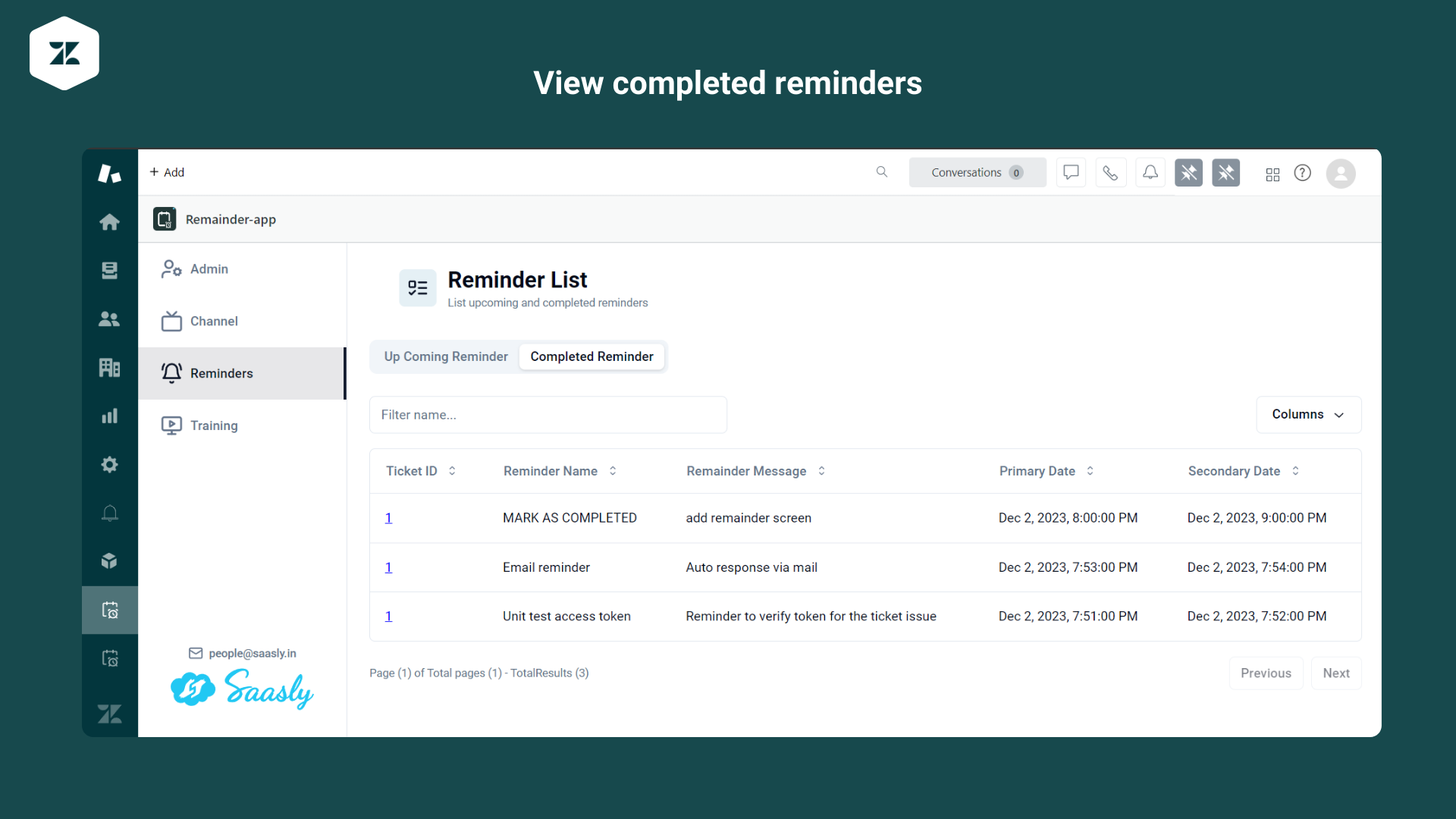
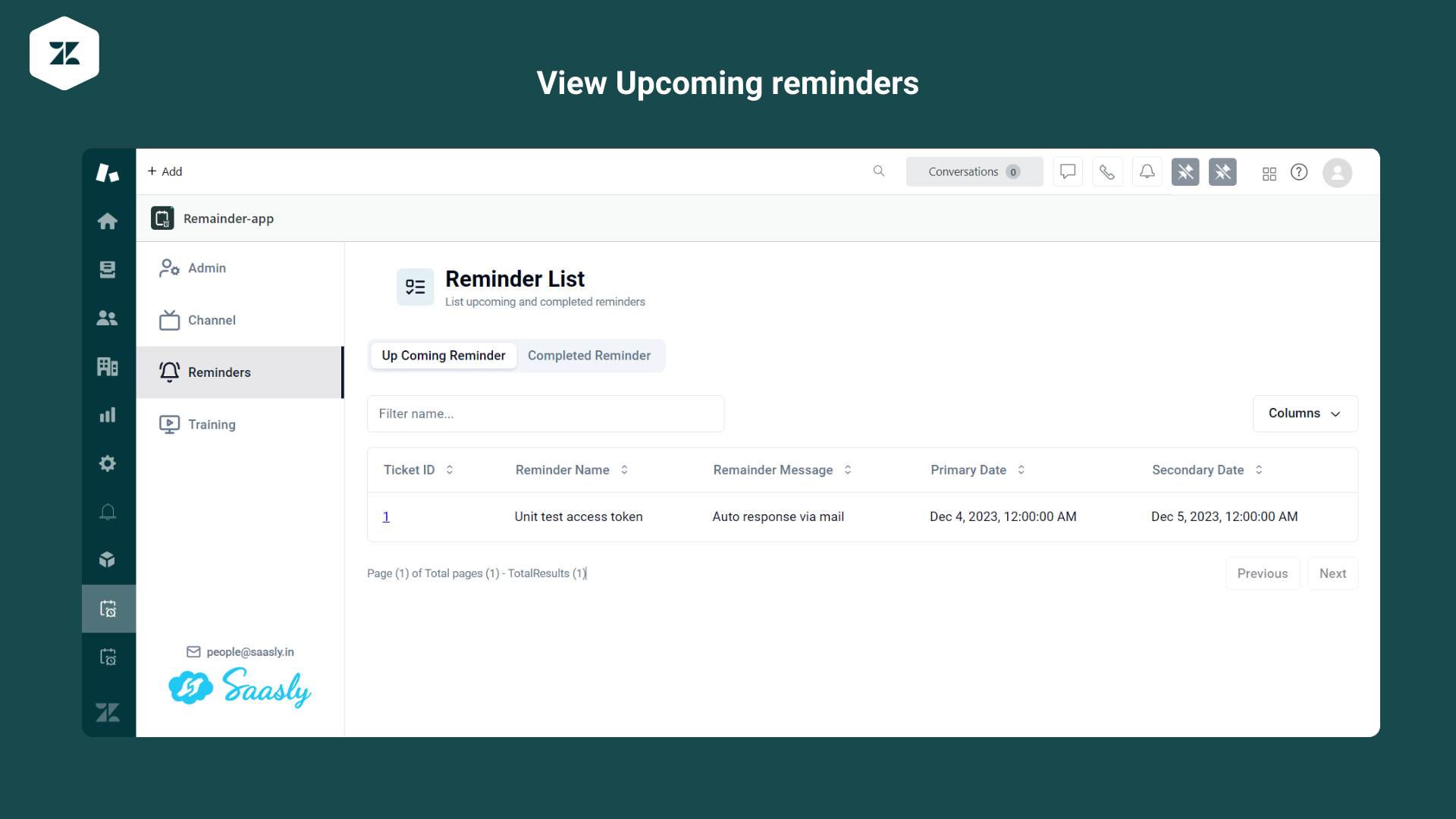
-
Upcoming Reminder: It is used to collect and display the list of set reminders.
-
Completed Reminder: It is used to indicate whether the reminders have been completed or not.