Back

Prestashop Multi Store
Retrieve recent orders from multiple Prestashop stores within Zendesk.
Verified App
- Overview
- Userguide
App Installation :
Generating a Prestashop API Key:
Access the administration panel of your Prestashop. In the left column, navigate to "Advanced Parameters" -> "Webservice".
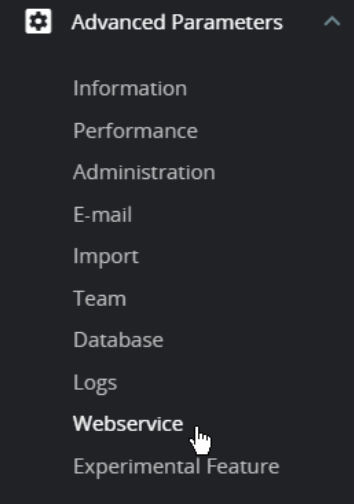
Click on "+ Add a new webservice key".
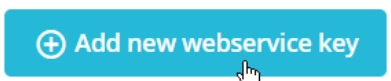
Fill in the required fields.:
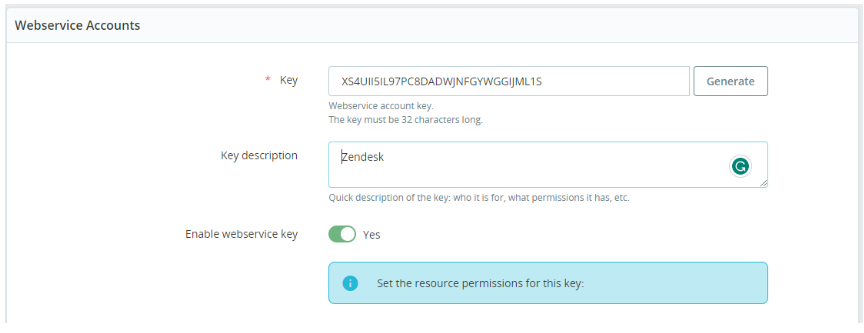
Select following Permissions (only View (GET))
addresses, countries, customers, order_states, order_details, orders, shops, states
Save the configuration by clicking on "Save" at the bottom right.
Encoding the API Key:
Encode the API Key by appending a colon ":" using a Base64 encoding tool (e.g., https://www.base64encode.org/).
Your encoded API Key will look like this: {{API Key}}:
Example: XS4UII5IL97PC8DADWJNFGYWGGIJML1S:
Providing Prestashop URL and Encoded API Key:
Enter your Prestashop URL, starting with "https" and ending only with the domain (e.g., .in, .com) without any slashes "/". Enter the encoded API Key of your Prestashop.
Click on "Install" to complete the installation process.