Back

Google MyBusiness integration for Zoho Desk
Integrate Google My Business with your Zoho Desk to keep up with reviews and questions about your business locations
PAID
Visit to InstallVerified App
- Overview
- Userguide
Google My Business Integration - Setup Instructions
PREREQUISITES
– Before starting the setup
- Login to your Zohodesk account
- Goto Setup > General Settings > Departments
Create new Department if there is none.

APP SETUP
Step - 1 (Account Setup)
- Install the extension with the required details.

- After installing, click authorize to connect the extension.

- In the connection field, Enter connect and save the detail
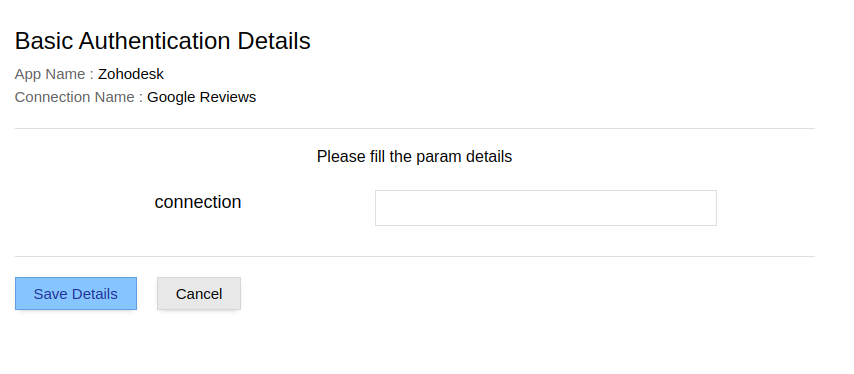
- Then go to preference tab which is located in extension setup and enter your credentials to sign up.

- After successful signup, Go to app widget in the ticket details page and setup your app
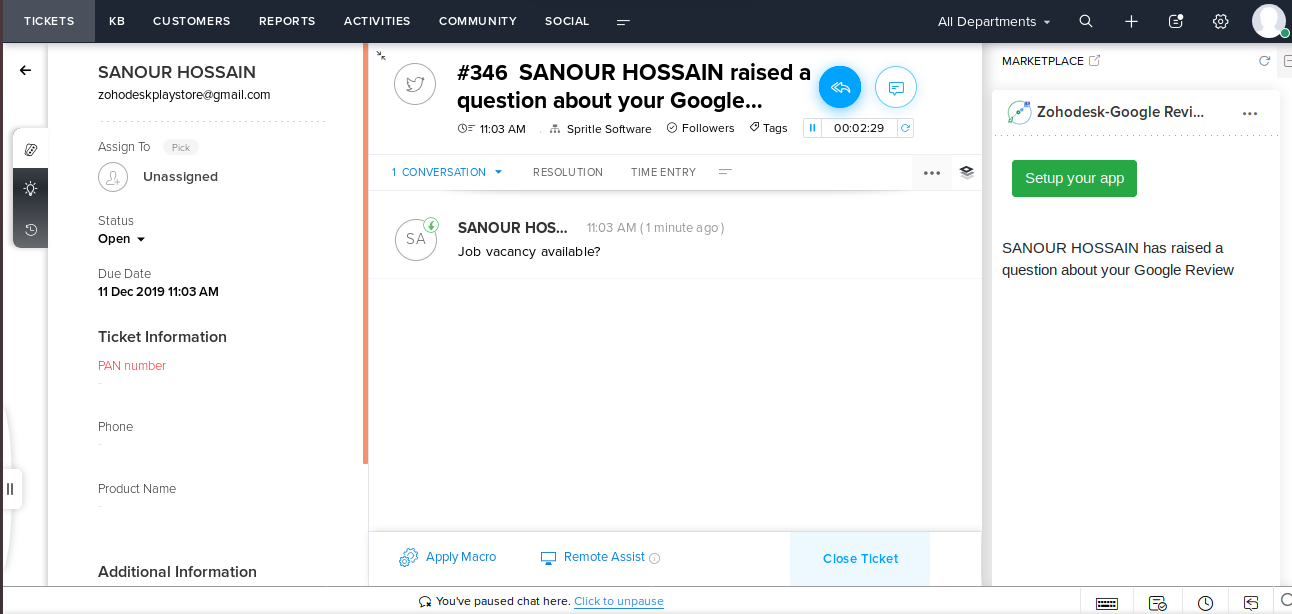
- Before logging in to your account, please verify your email from the registered email address
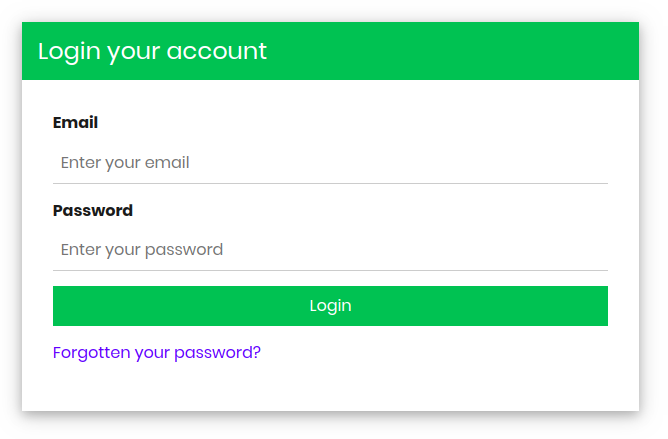
Step - 2 (Zohodesk Setup)
- Provide your Zohodesk Client ID & Client Secret.
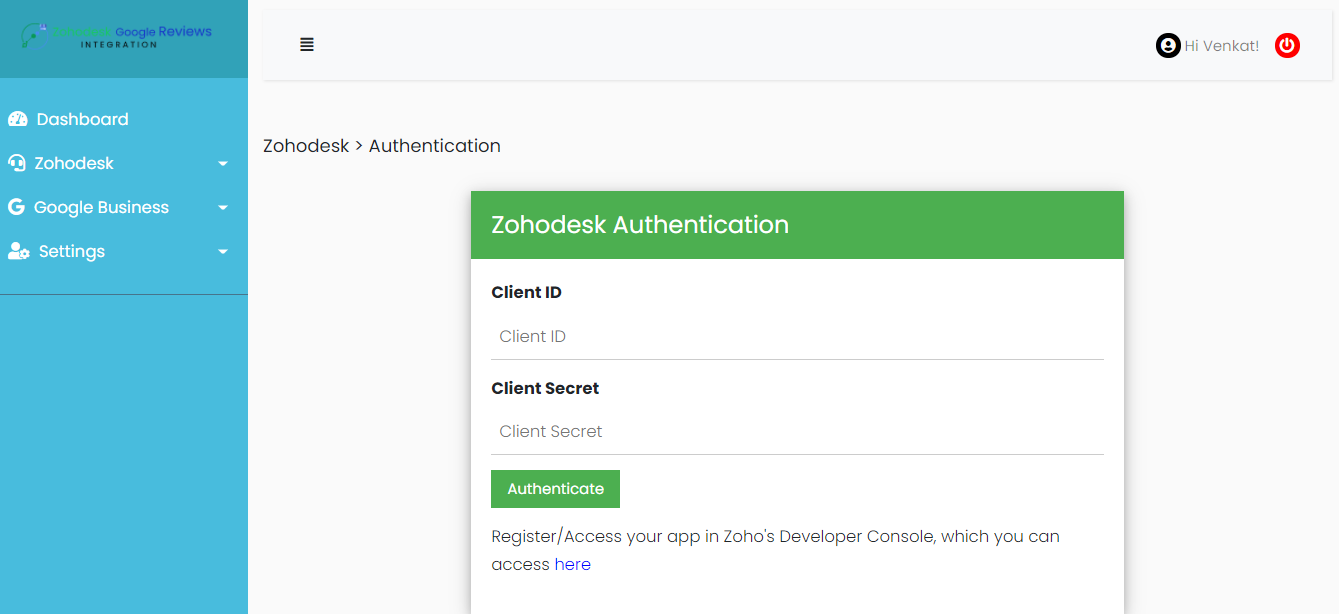
- Register your application to complete Zohodesk Authentication. Click Add Client > Server-based Applications
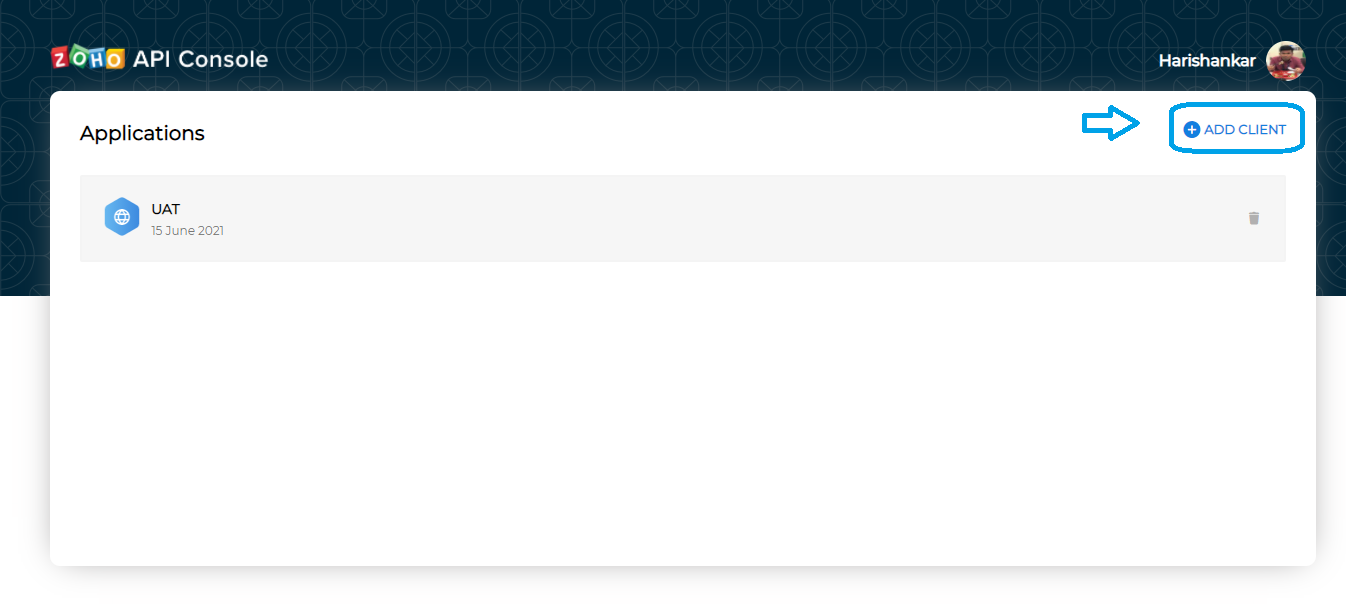
- Provide Homepage URL as
https://zohodesk-googlebusiness.spritle.comand Authorized Redirect URI ashttps://zohodesk-googlebusiness.spritle.com/zohodesk/authentication
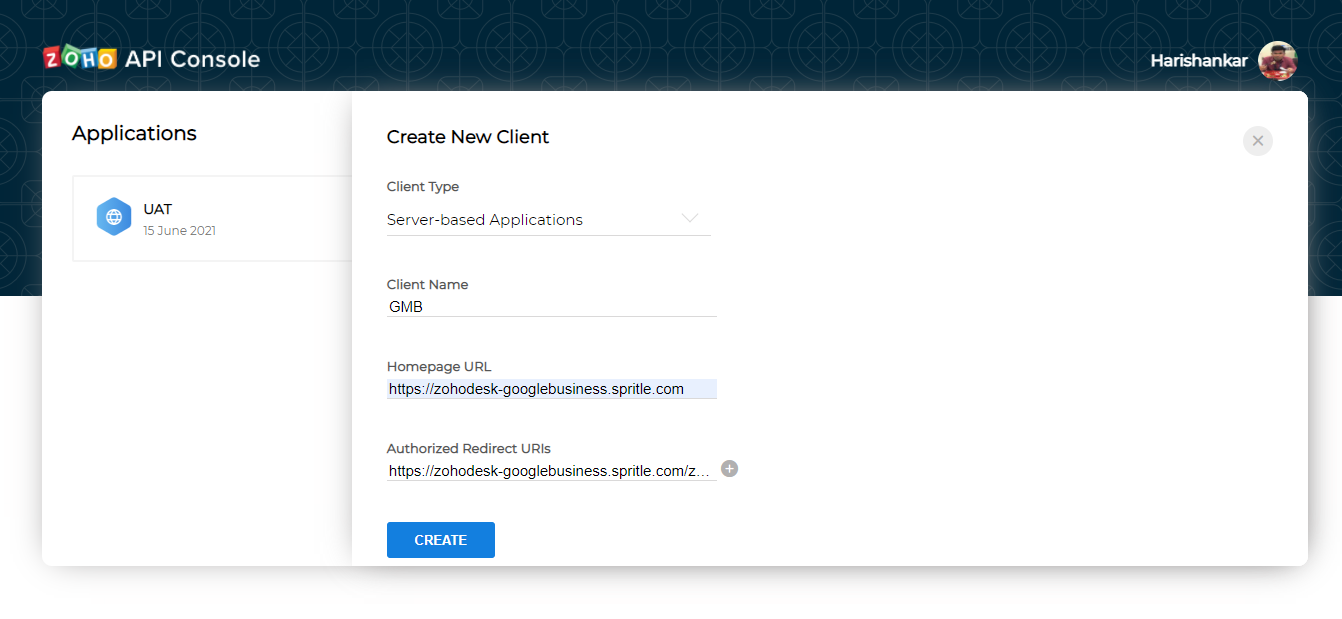
- Copy the Client ID and Client Secret for Authentication

- Click Authenticate and then Accept to complete Zohodesk Authentication

- Enter the department name which you have created in zohodesk in Ticket Field Setup
- Click-> save to store the Ticket in a particular field

Step - 3 (Google My Business Setup)
- Click here to create and login to your Google My Business account
- Click here to create a project in the Google API Console
- Complete and submit this access request form
- A follow-up email is sent to you after your request has been reviewed
Note that it can take up to 2 weeks to process your request from Google.
- After approval from Google, open the console left side menu and select APIs & services.
- Go to Library and enable My Business Account Management API, My Business Business Information API, My Business Q&A API, Google My Business API.
- Go to the Google API Console OAuth consent screen page.
- Set the User type as -- Internal: The reviews from your domain will be managed -- External: The reviews from all will be managed -- Click Create
- Add required information like a App name, User support email & give spritle.com for Authorized domains.
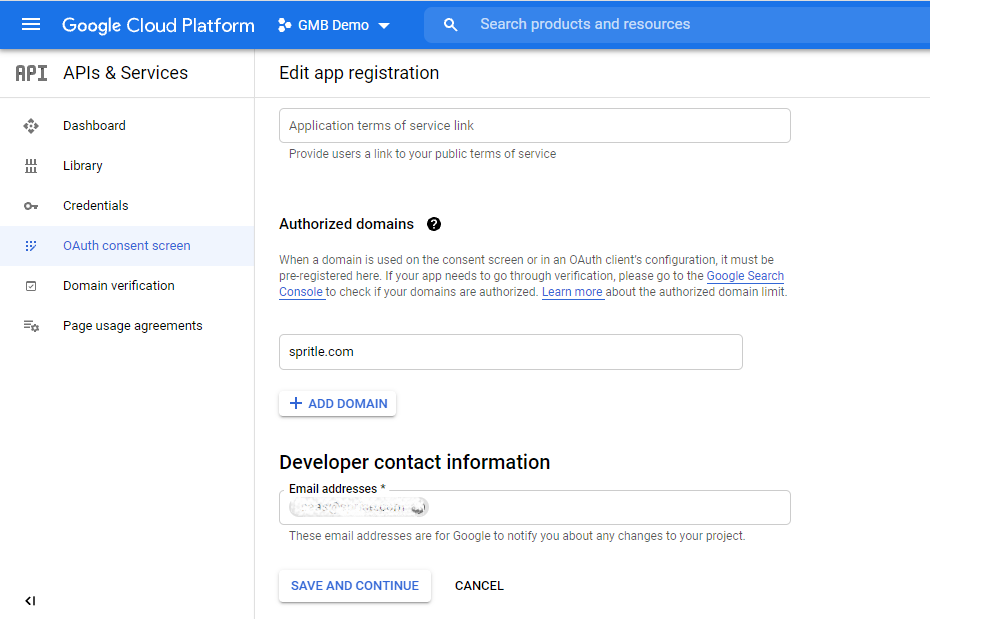
- Click Add Scope. Add the scope My Business Account Management API - .../auth/business.manage and click save.
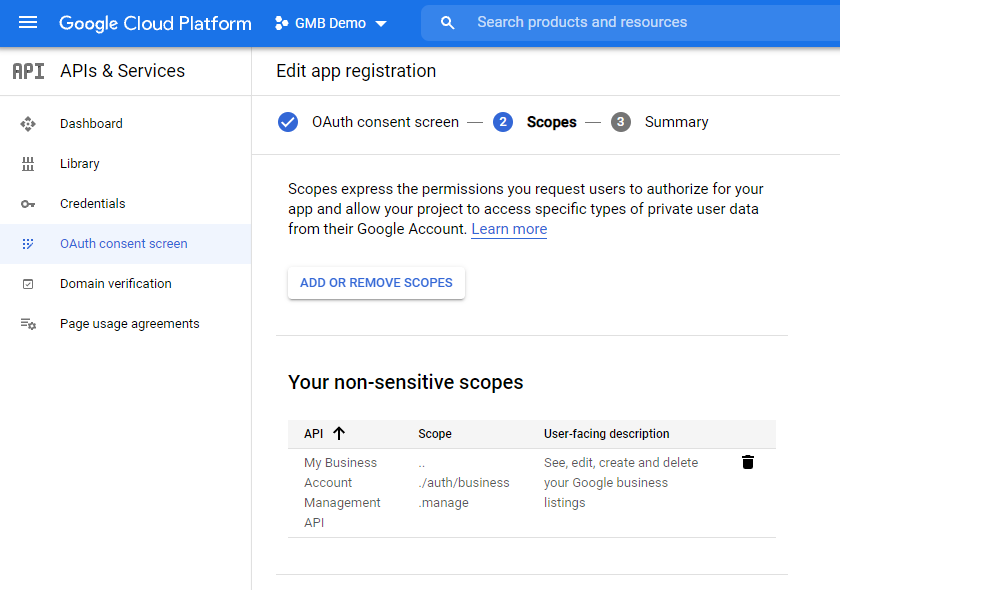
- On the left, click Credentials.
- Click New Credentials, then select OAuth client ID
- Type: Web Application
- Redirect URL:
https://zohodesk-googlebusiness.spritle.com/google/getOAuthClient
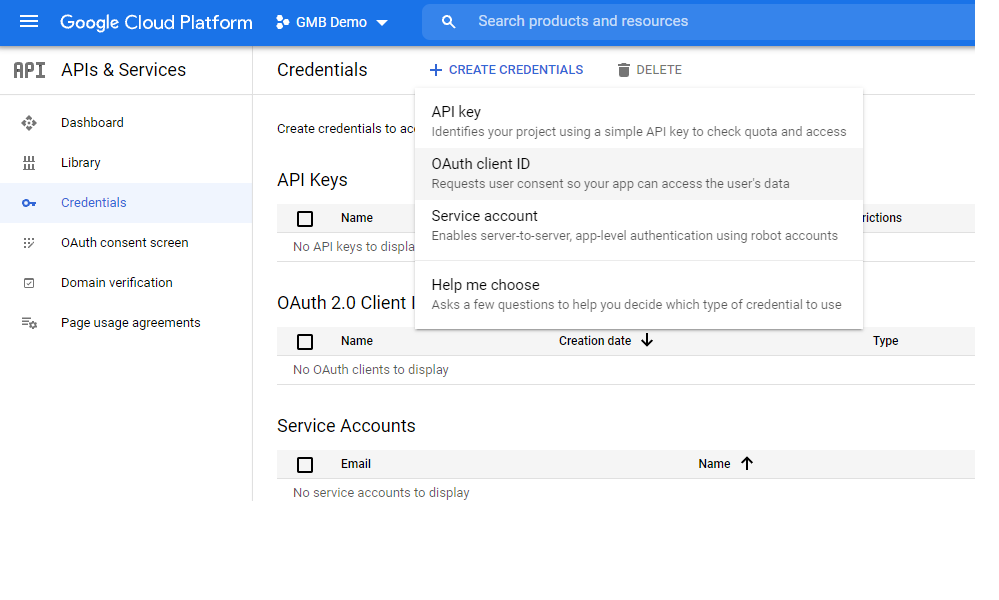
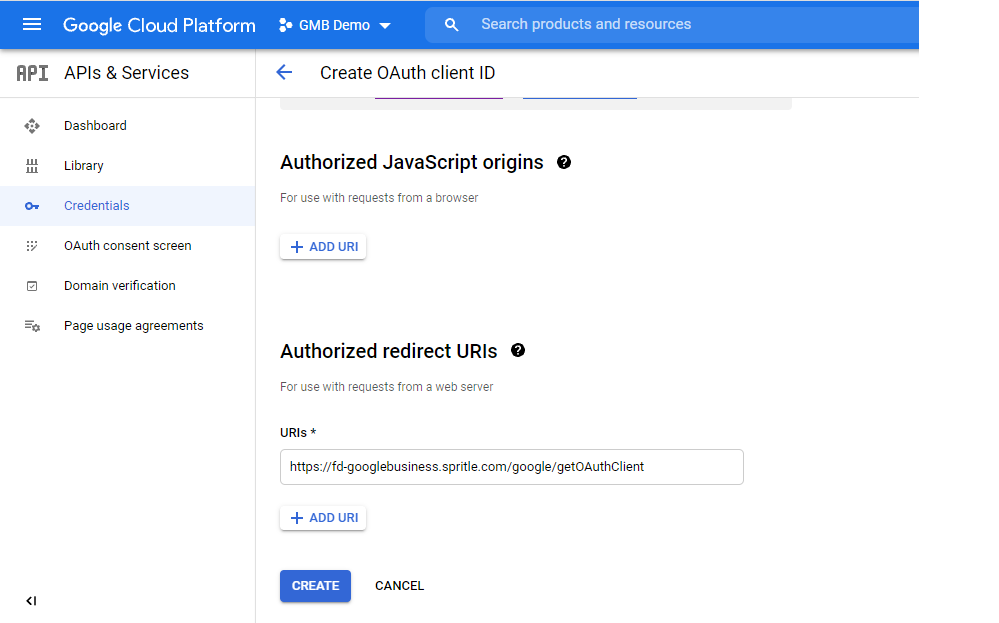
- Click Create client ID
- Download the credentials (JSON file)
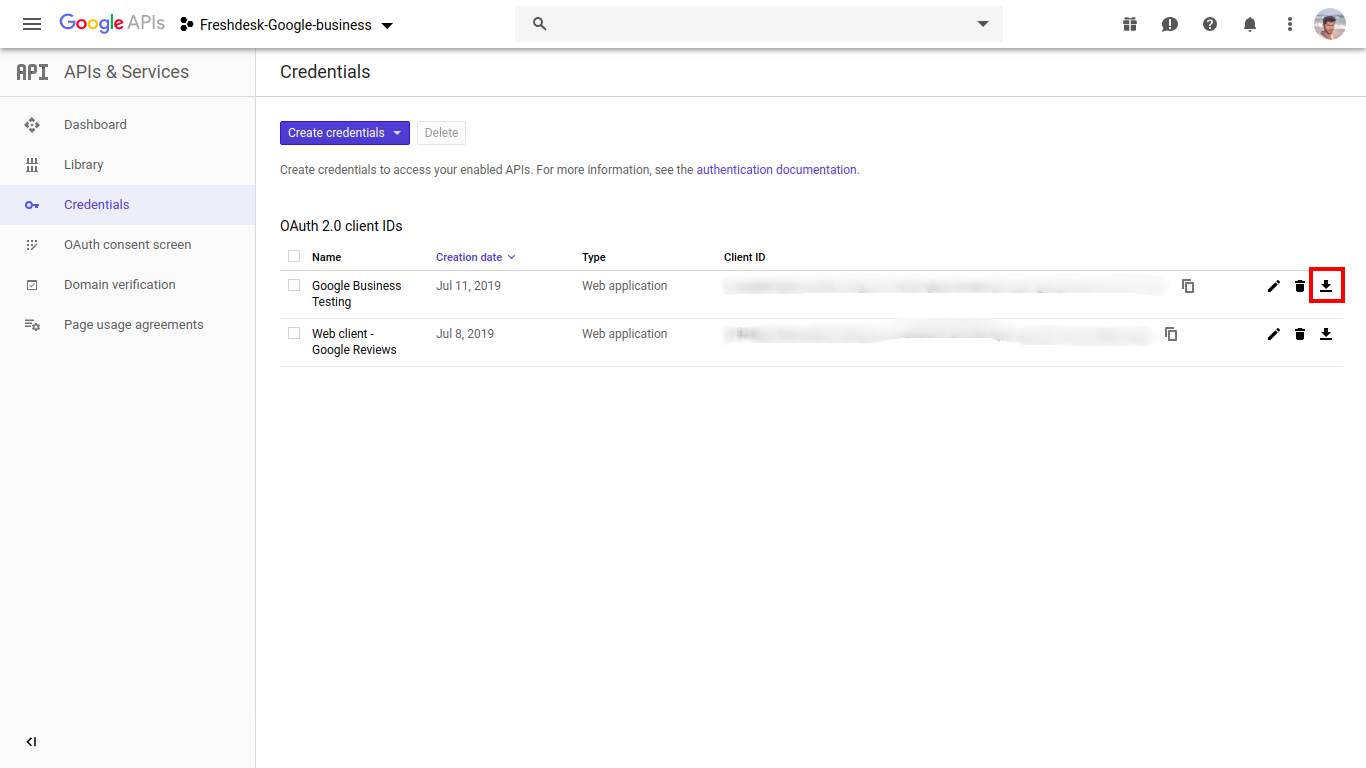
- Upload the JSON file and click authorize button
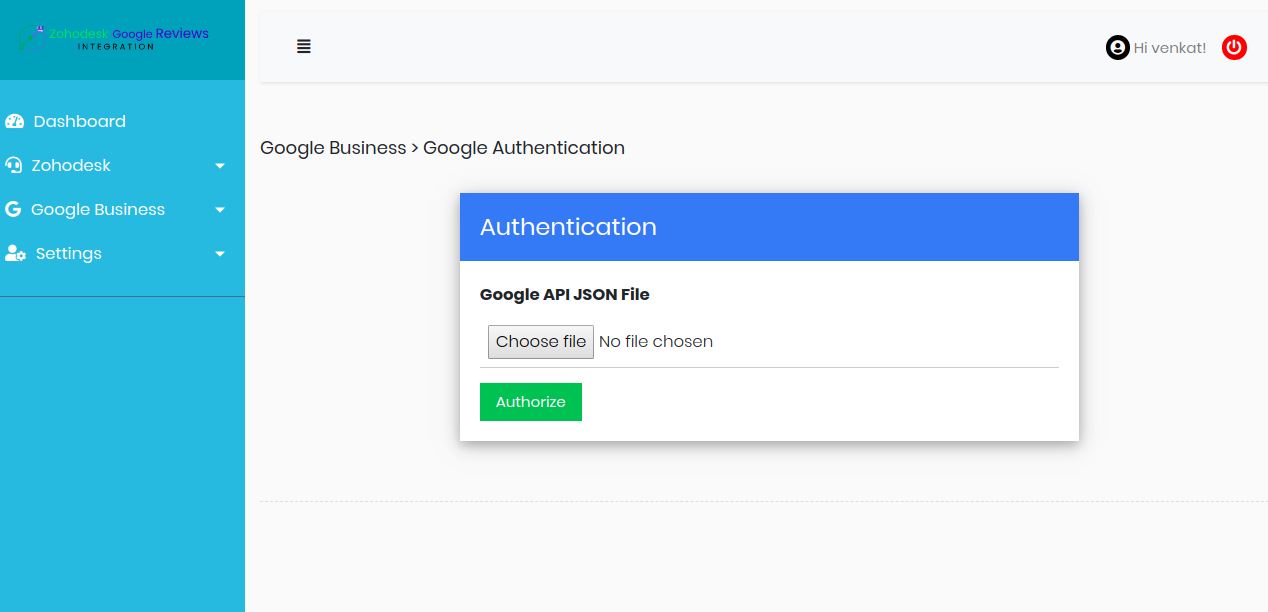
- After successful authentication, enable polling status for your location
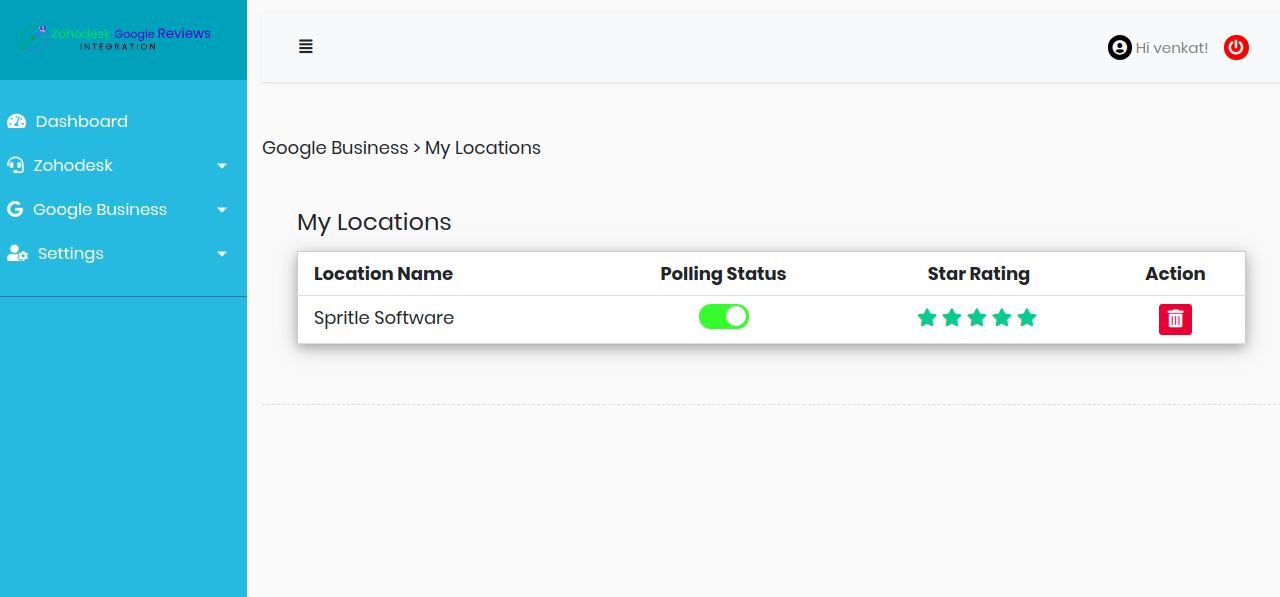
- You can also view the counts of reviews and charts in dashboard which is located in Modules section

-
To increase the Google My Business API quota please refer to this link.
-
Go to Admin → Apps → Get More Apps → Google My Business
-
Click Buy Now
-
On the Settings page, the admin must enter name, email, organization, and password.
-
Once done, click the Install button to finish the installation.
You are now good to go!
Note: For app configuration, please follow the instructions listed here: https://fd-googlebusiness.spritle.com/setup_guide