Back
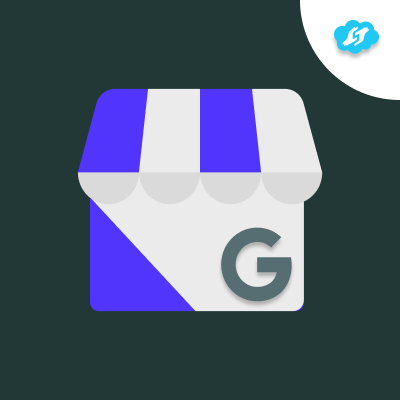
Google My business Multiple Account for Zohodesk
Manage multiple Google My Business accounts & respond to reviews & Questions seamlessly from Zoho Desk – turn feedback into action!
Verified App
- Overview
- Userguide
Installation Guide:
Demo Video:
Initial Configuration
- After purchasing the app, you'll be directed to the Configuration page.
- Under General Settings, fill in the required fields.
- In the Channel Name dropdown, select MultiGMB. If it’s not listed, create one and Install the app.
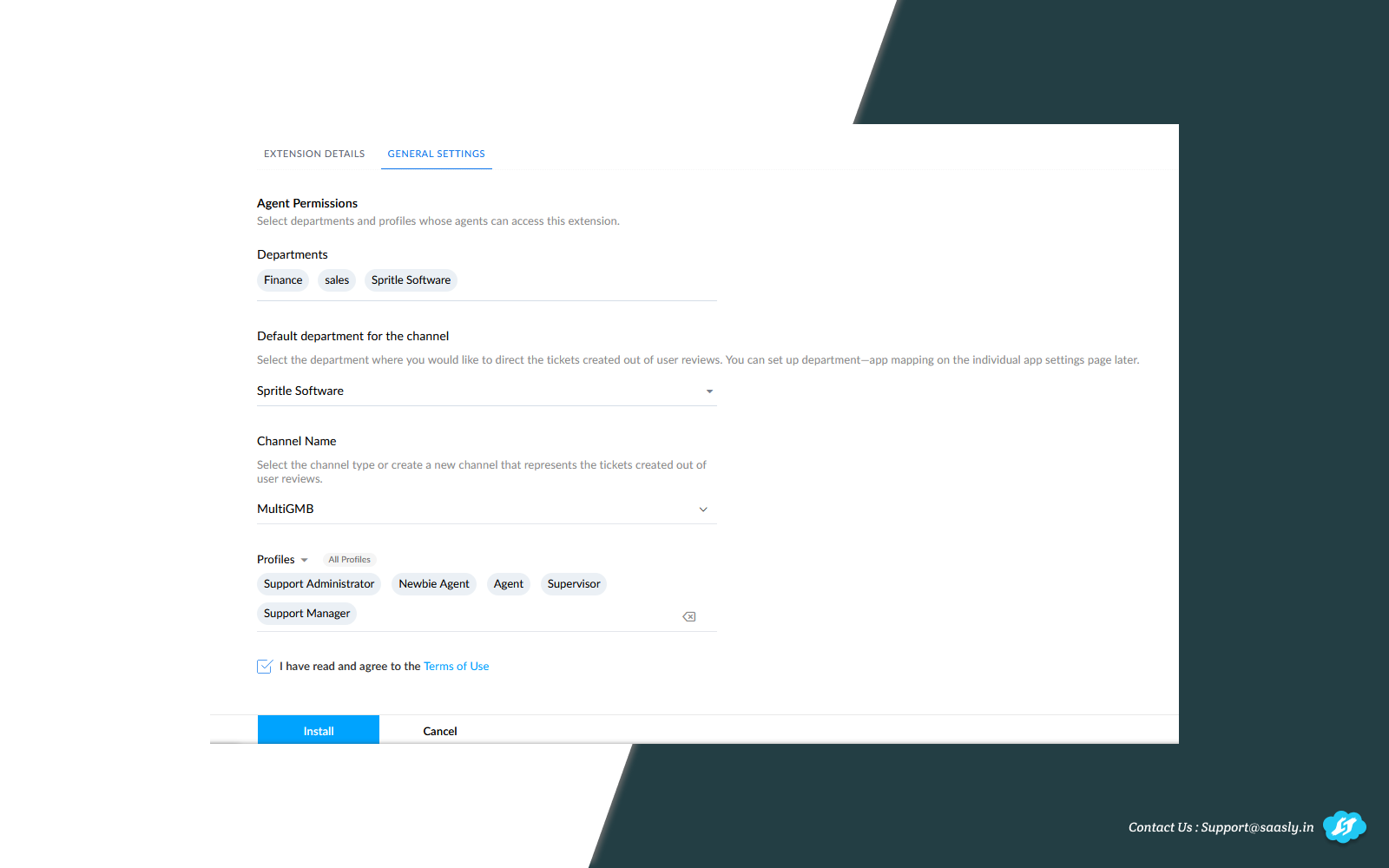
Zoho OAuth Setup
-
Once you installed the app, you’ll be automatically navigated to the Connections tab.
Note: Zoho OAuth is completed automatically at this stage—no additional action is needed.
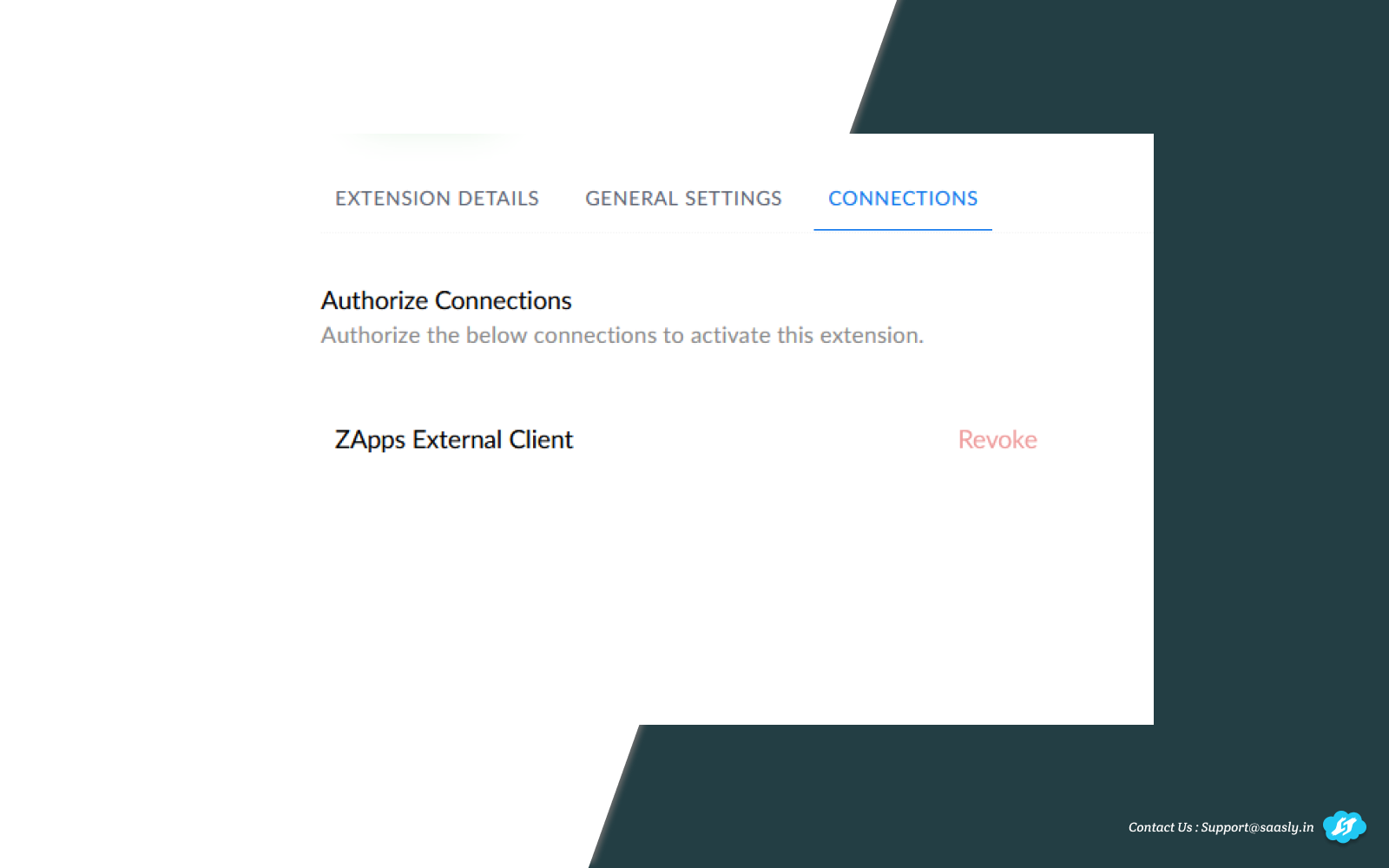
Adding Google Business Accounts
- After installation, connect your Google Business Account to fetch reviews and questions.
- Look for the Google Configuration option in the top bar.
- If it's not visible, click the hamburger menu icon (☰) to find it.
- Click on Google Configuration to open a full-page setup.
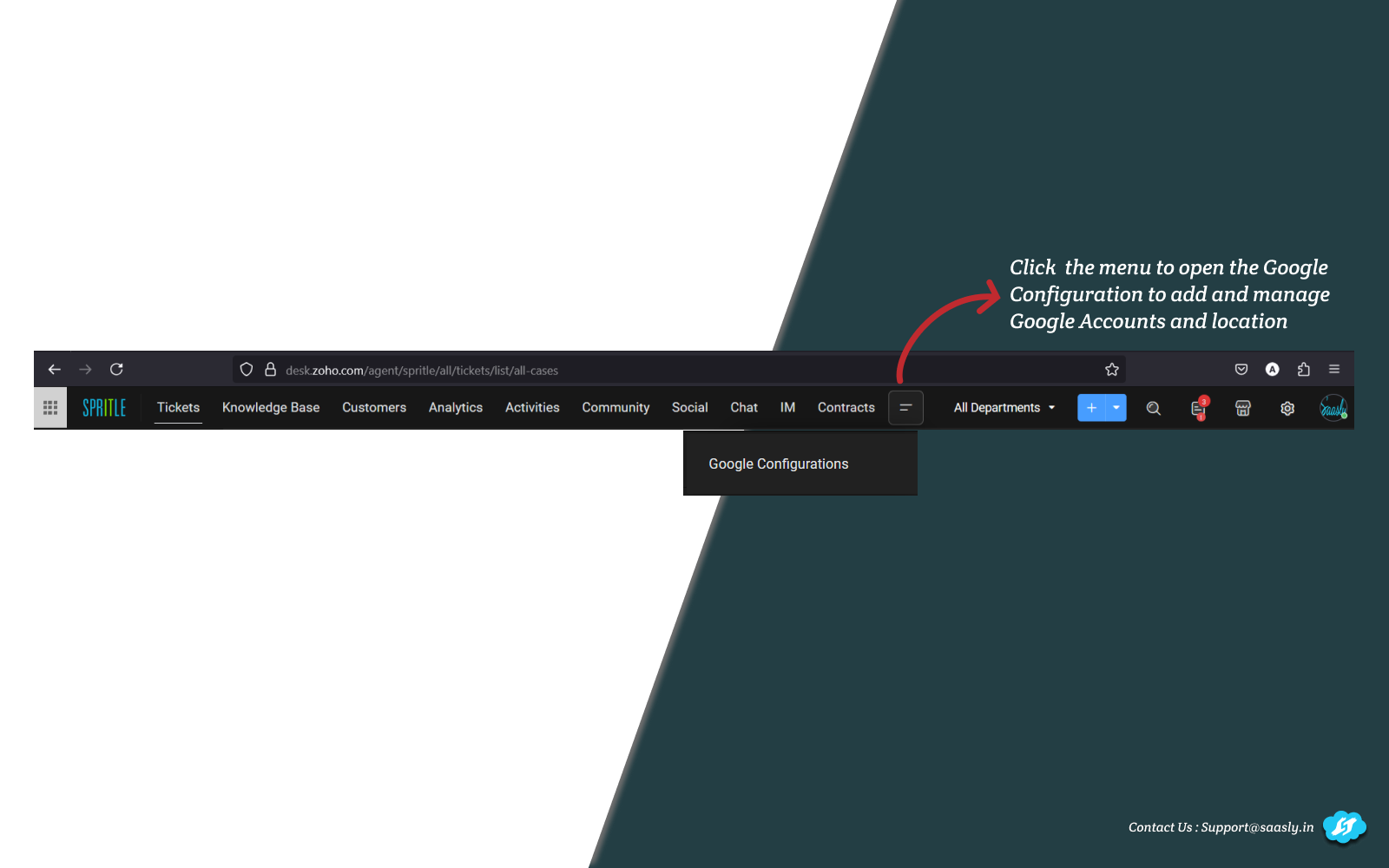
Authorize Google Account
- Click the Add Google Account button.
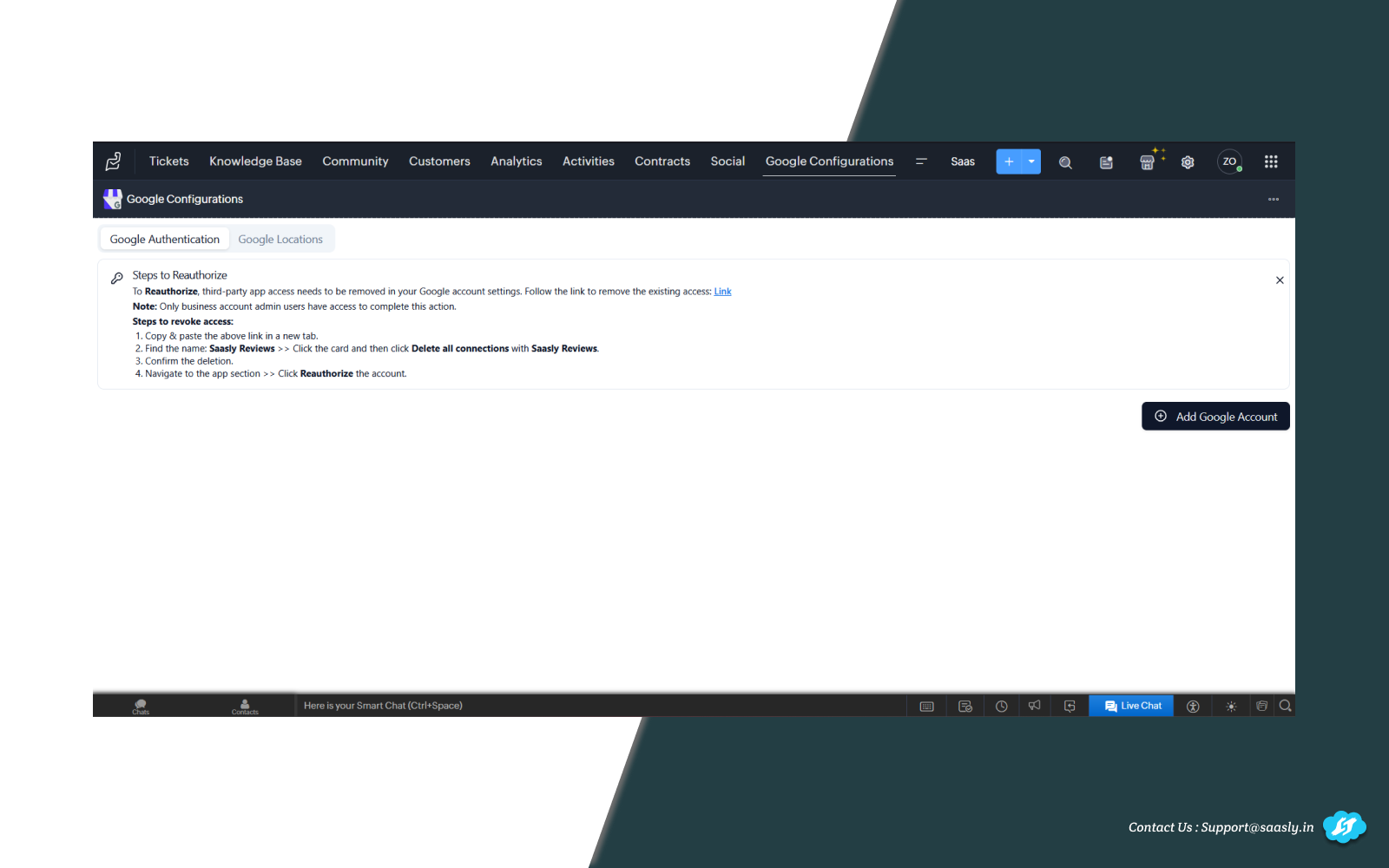
- Select the appropriate Google account from the list.
- When prompted, choose the business accounts and grant all requested permissions and click continue.
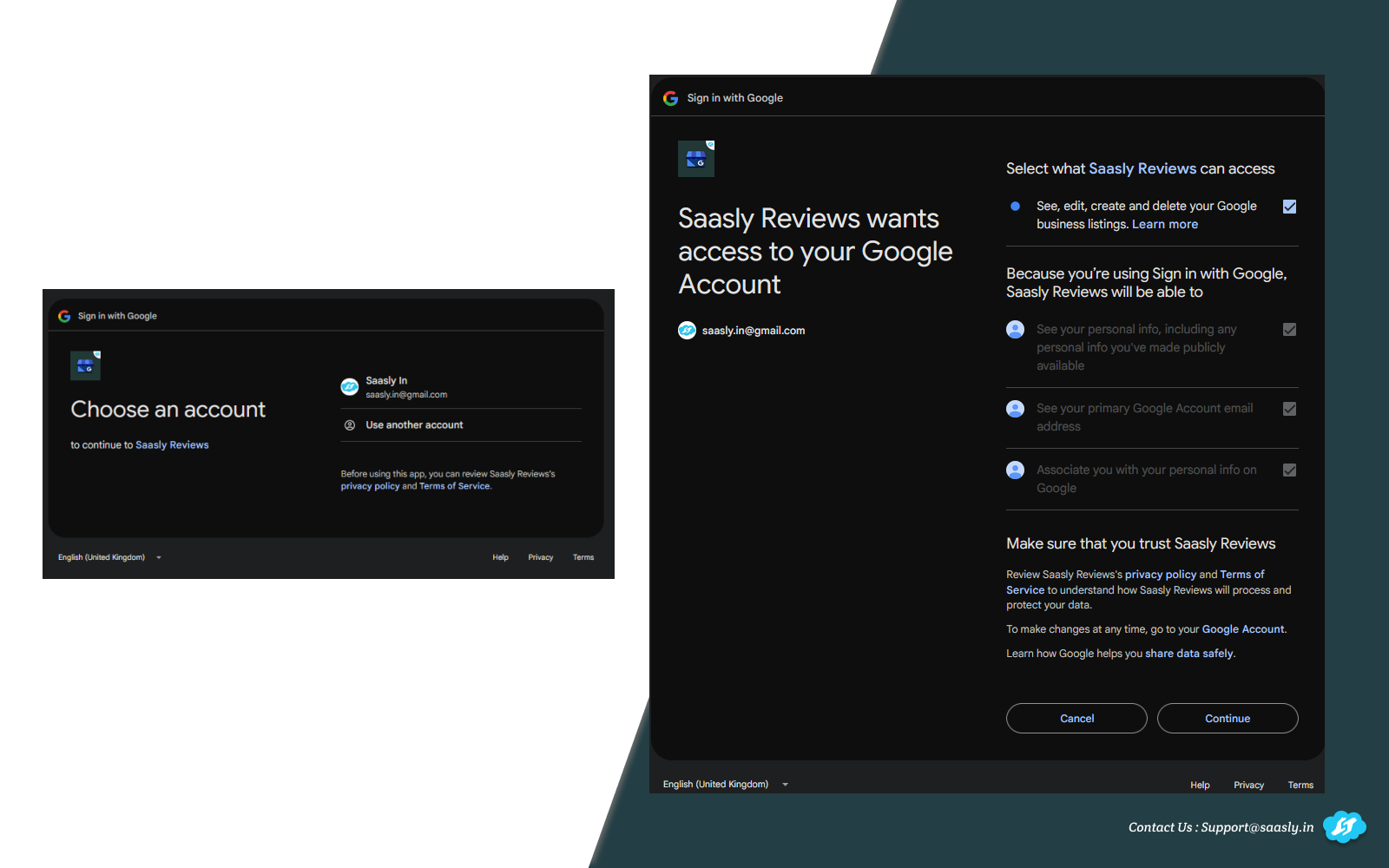
- Once authorization is complete, your account will be added.
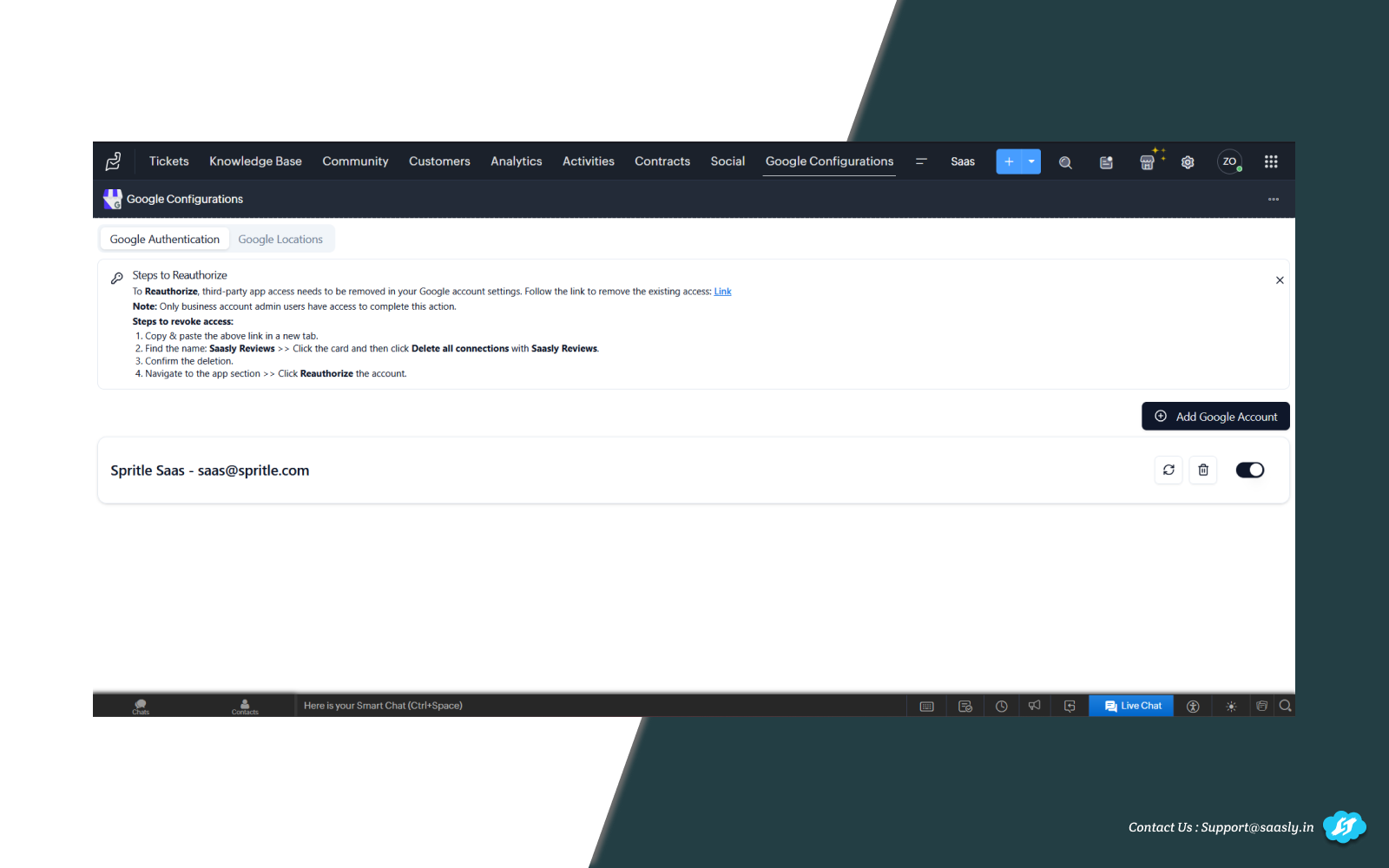
Google Locations Setup
- In the next tab, you'll see a list of Google Business locations linked to your account.
- Important: Enable the toggle next to each location to allow the app to process reviews as tickets.
- To begin ticket creation, enable the Start Operation (Polling) switch.
- You can also choose to generate tickets based on specific star ratings.
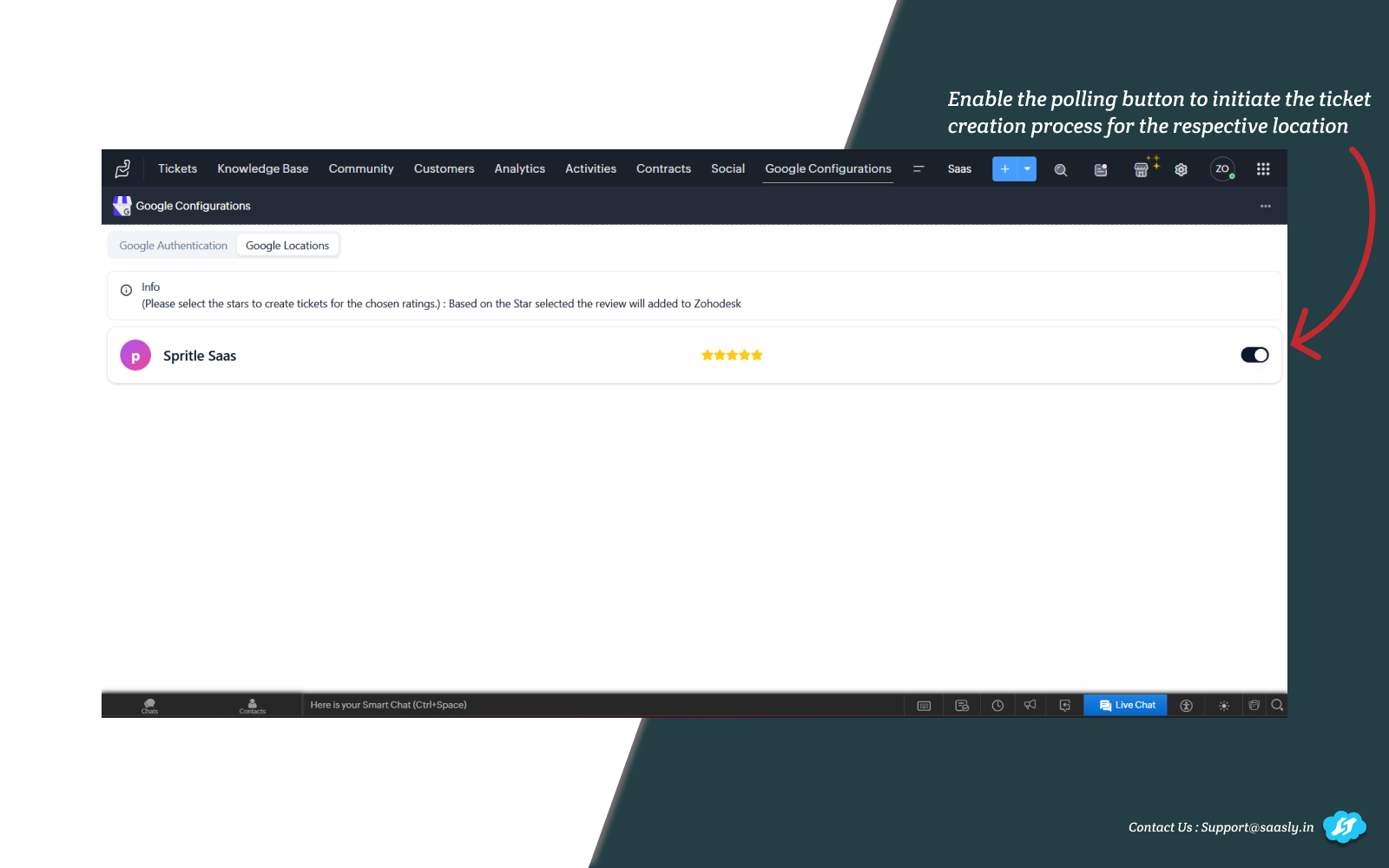
Managing New Locations
- If new stores or locations are added later, click the Refresh icon to reauthorize.
- Follow the on-screen reauthorization instructions.
- After reauthorization, enable the new locations to ensure reviews are processed.
You are now good to go!
Note: Within 20 to 30 minutes of completing the setup, customer reviews will start appearing as tickets in Zoho Desk. You can respond to reviews directly from these tickets.
Contact us : For Demo and Support contact us Via Ticket link
About Us :
Saasly is an iPaaS company specializing in crafting plugin applications and integrations tailored to your business requirements. Be sure to visit our website for more information!