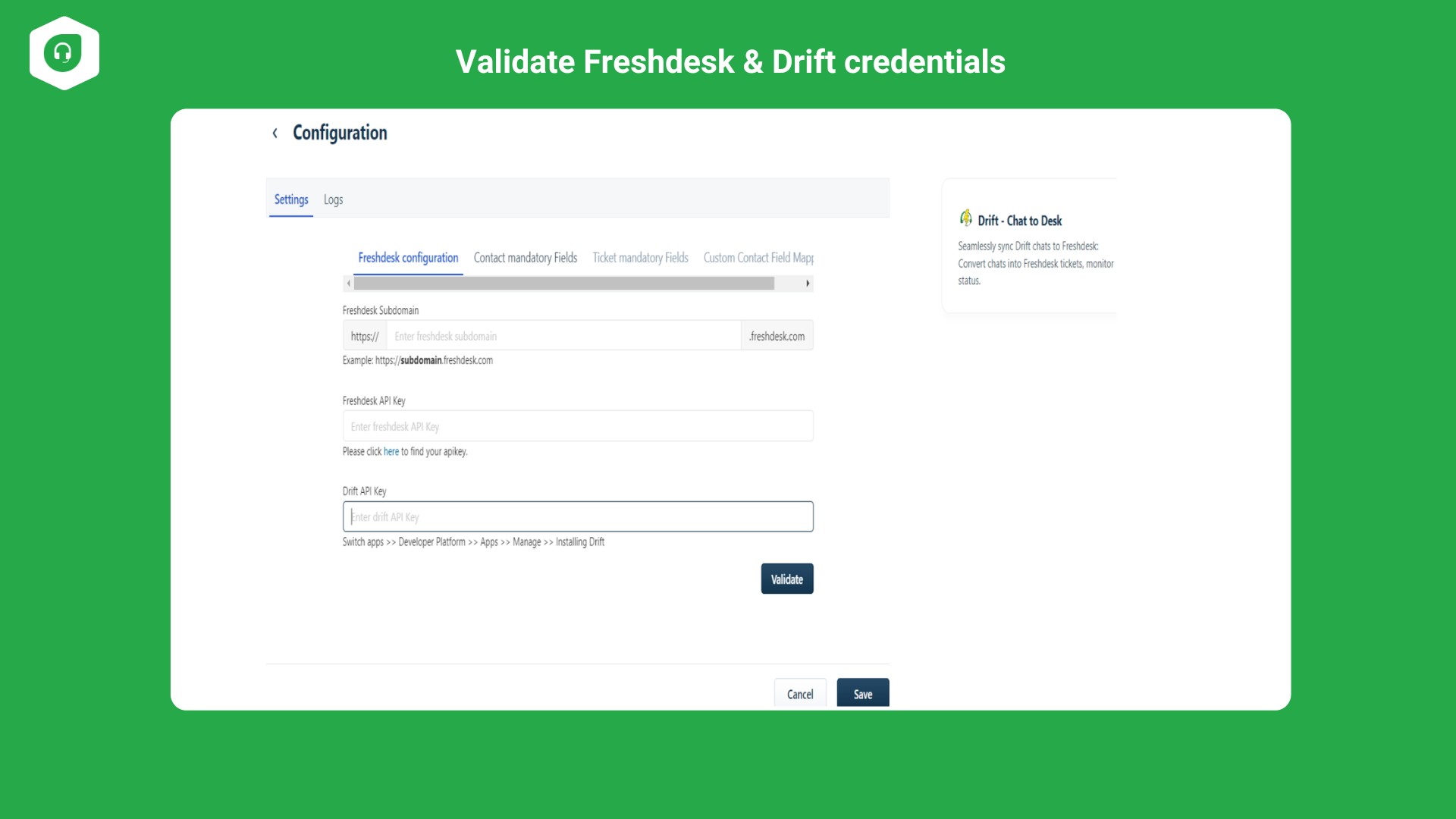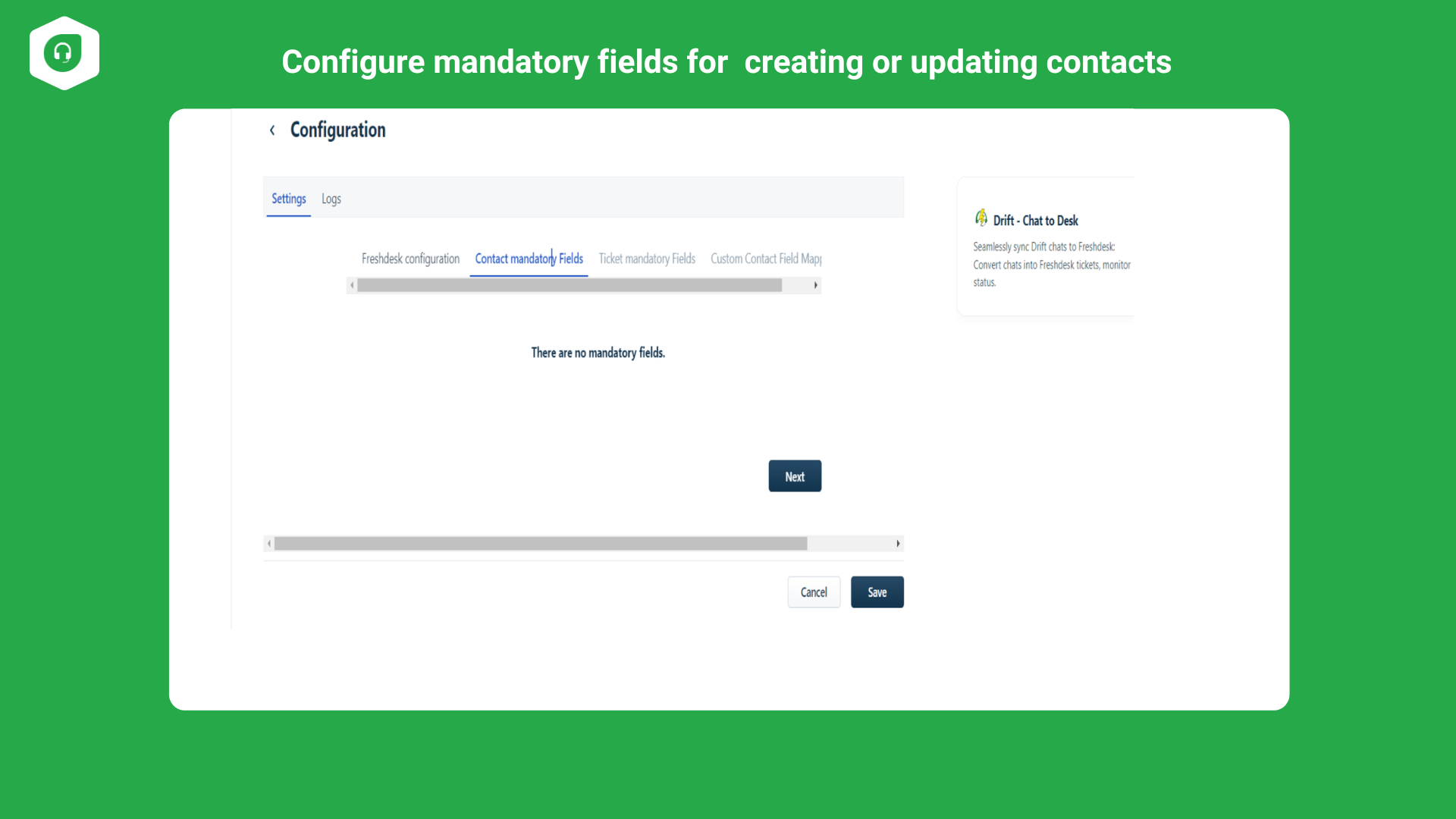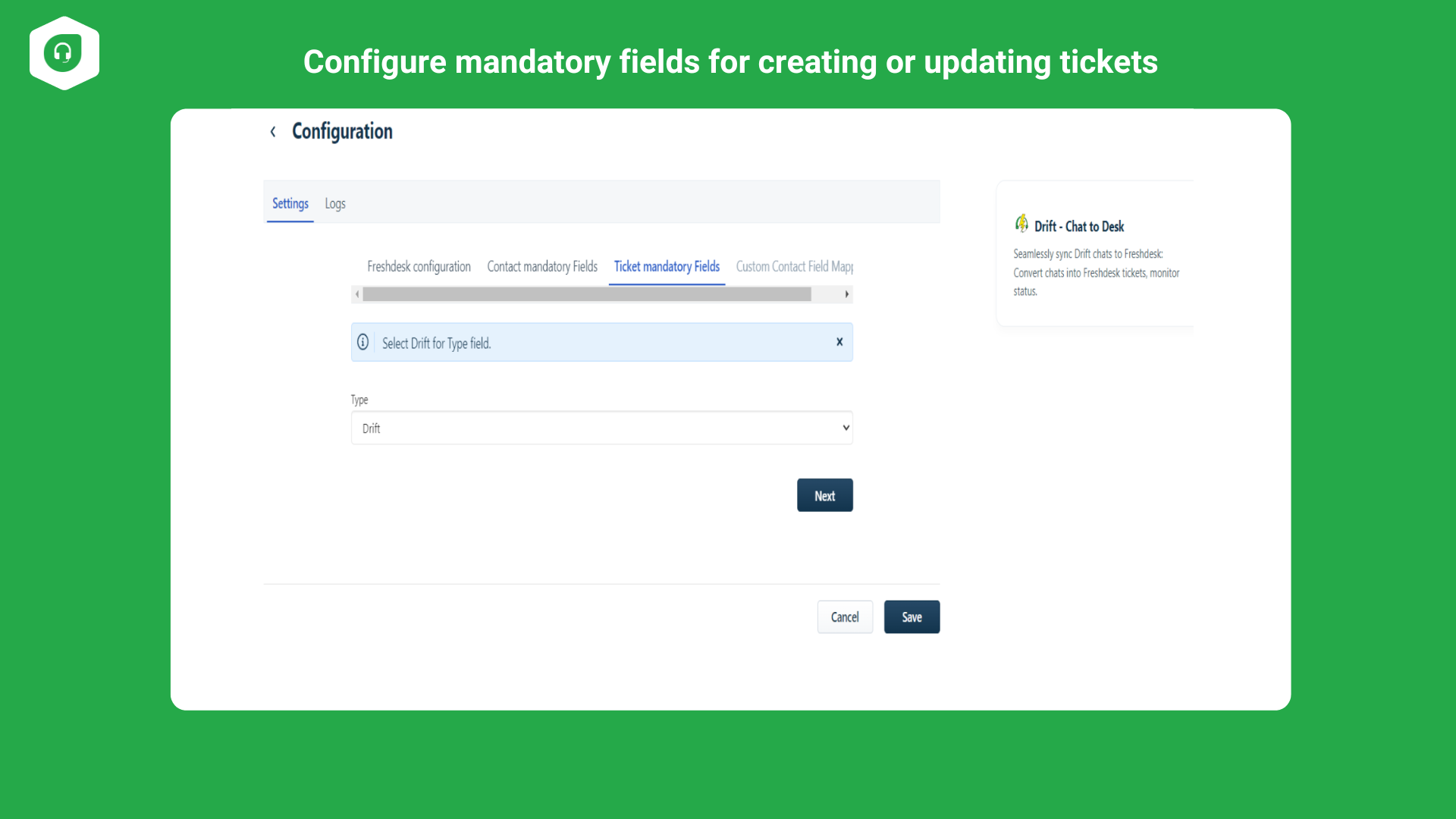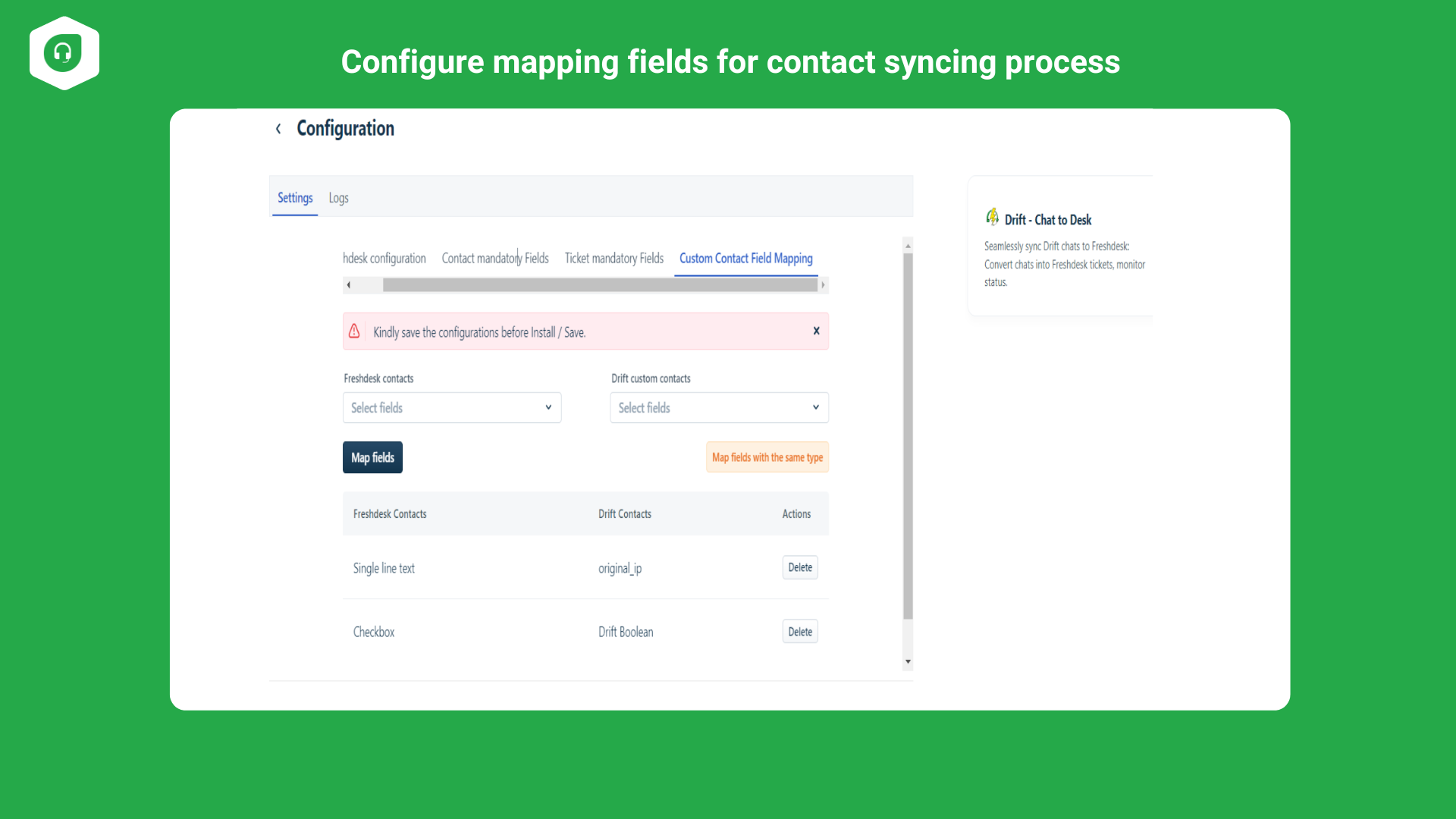Back

Drift Lite - Chat to Desk
Seamlessly sync Drift chats to Freshdesk: Convert chats into Freshdesk tickets, and monitor status.
PAID
Visit to InstallVerified App
- Overview
- Userguide
How to Install?
After clicking the install button,
Prerequisites:
Ticket Field Setup
- Log in to your Freshdesk account.
- Go to Admin > Workflows > Ticket Fields.
- Create a Custom Ticket field of type Single-line-text with the label D_UEXID.
- Create a Custom Ticket field of type Number with the label D_CID.
- Add the option "Drift" to the Dropdown choices in the Default Type and mark it as required when submitting the ticket.
Contact Field Setup
- Log in to your Freshdesk account.
- Go to Admin > Support Operations > Customer Fields.
- Create a Custom Contact field of type Single-line-text with the label D_UEXID.
- Create another Custom Contact field of type Single-line-text with the label D_CID.
Webhook Configuration:
- Log into your Drift account.
- Navigate to Switch apps > Developer Platform > Your Apps > Manage > Activate your app > Webhooks.
- The admin should add the following request URL: https://driftdesk.saasly.in/v1/webhook/drift_reply.
- Then, the admin should add scopes to the following webhook events: contact_Identidies, new_message.
Instructions:
- The admin should configure the Freshdesk credentials and the Drift access token.
- Once the credentials are validated, the admin should configure the mandatory contact fields in Freshdesk.
- Following that, the mandatory fields for the ticket should be configured. The ticket type should be set to "Drift."
- Finally, the admin needs to configure the contact mapping fields and then click install.
Note:-
- Apps in Freshdesk are limited to 50 API calls per minute, causing issues when the limit is exceeded.
- External events like triggers are capped at 250 per minute, affecting real-time automation.
- Attachments are not supported in this version, hindering file sharing.
- Contact creation/updation works for contacts, not for agents or admins.
- Deleting a ticket during an ongoing conversation prevents the next conversation from being appended.
You are now good to go!