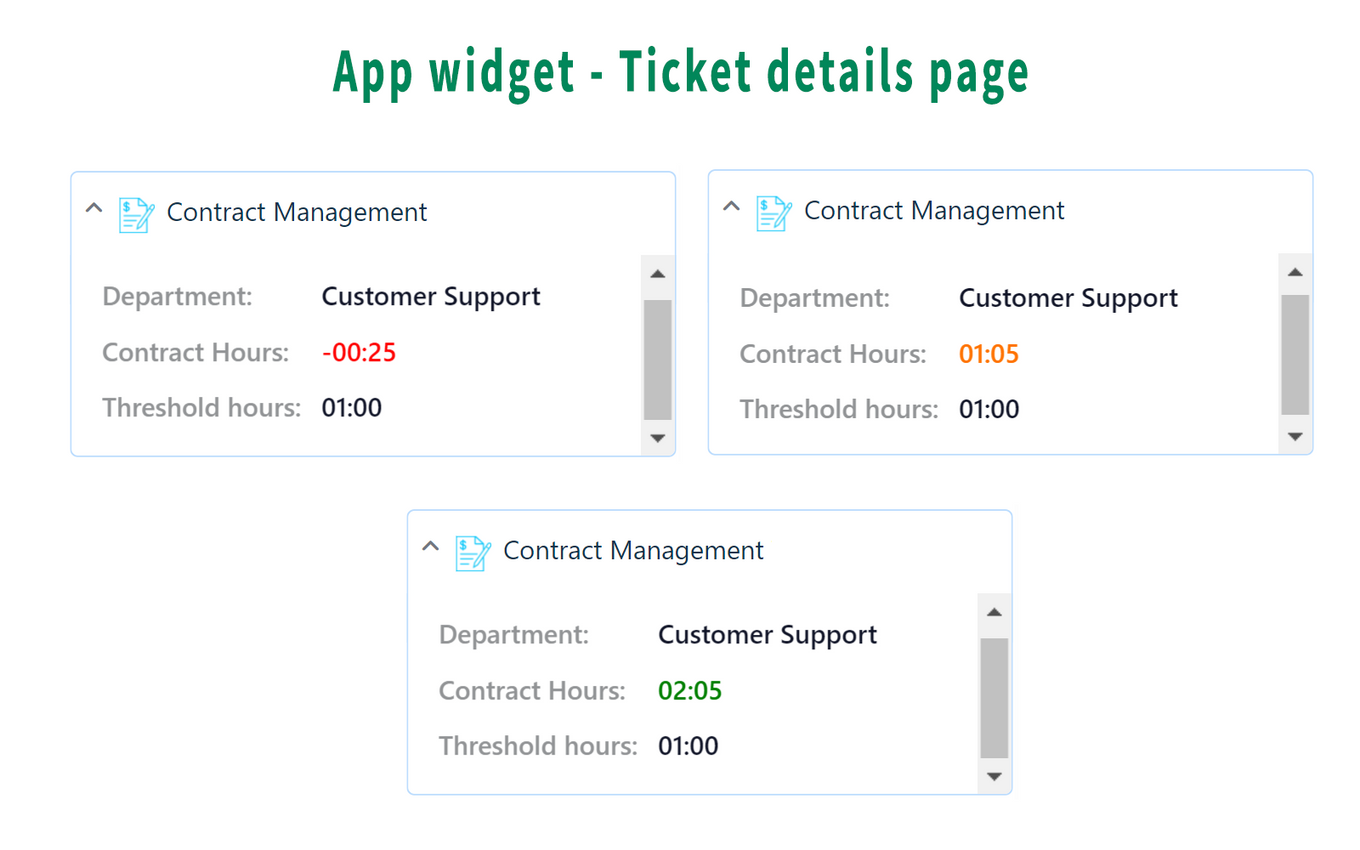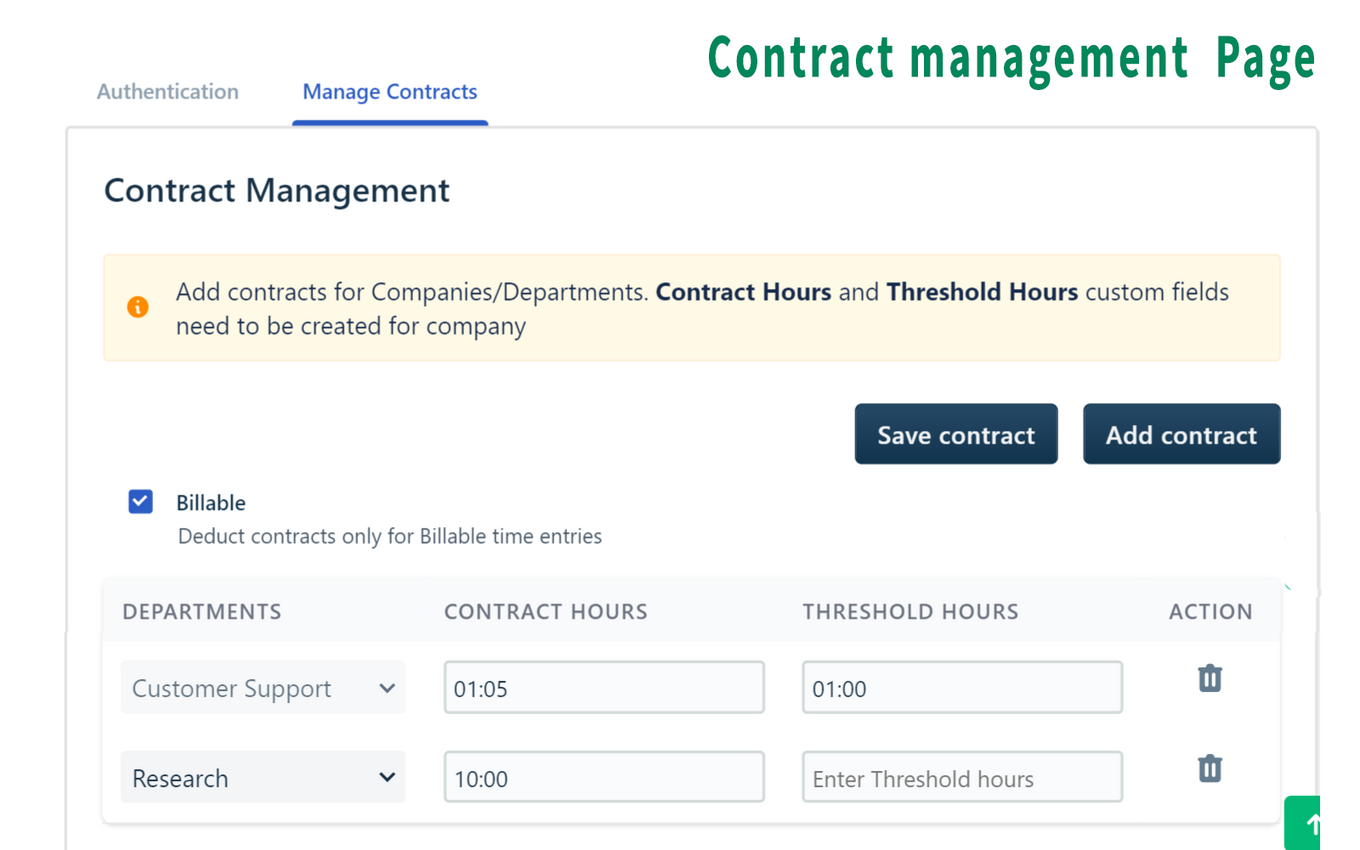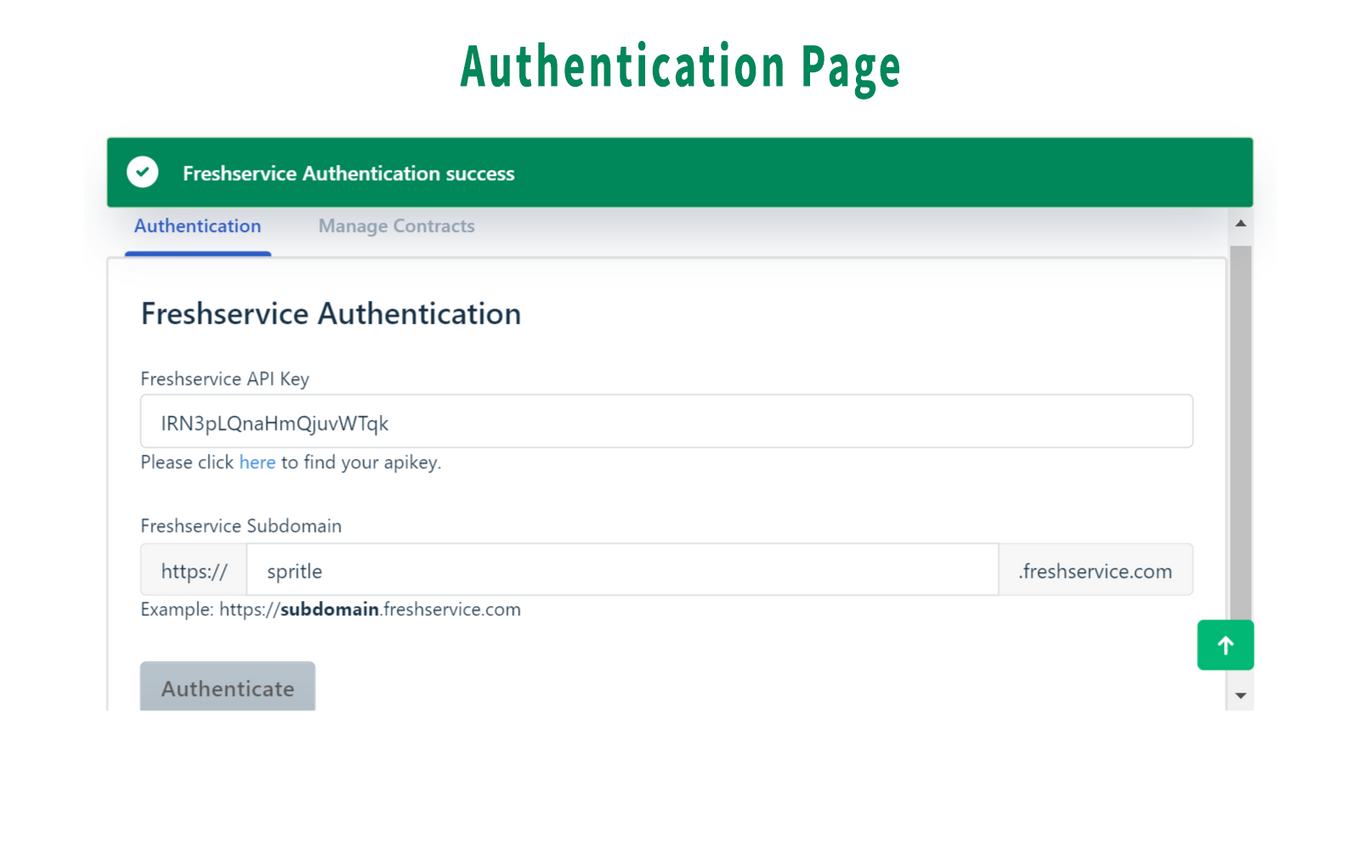Back
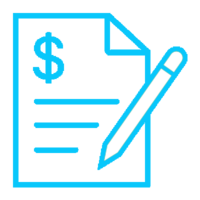
Contract Management
The Contract Management helps the admin track the time spent by support agents for the department.
FREE
Visit to InstallVerified App
- Overview
- Userguide
How to Install?
Before app installation, you need to create custom fields for departments,
- Go to Admin -> User Management -> Company Fields.
- Create a custom field with the name - Contract Time and type - Text field.
- Create a custom field with the name - Threshold Time and type - Text field.
- Click Save to apply the changes.
Once you complete the prerequisites, click on the Install button next to the app.
- On the Settings page, in the Authentication tab, you will need to provide your Freshservice subdomain and API key to authenticate Freshservice.
- After the Freshservice authentication, navigate to the Manage Contracts tab and add your contract hours and threshold hours for your departments. And, once contracts are added/updated/deleted, click Save contracts to save the changes.
- Once that's done, click the Install button to finish the installation
Limitation:
Due to the Freshservice product limitation, the agent cannot add, delete, update timer, etc., multiple times before reloading the page. I.e. after performing single timer action, the page needs to be refreshed. If the agent added two-timer entries in a row without reloading the page, the timer would not be deducted expectedly.
You are now good to go!