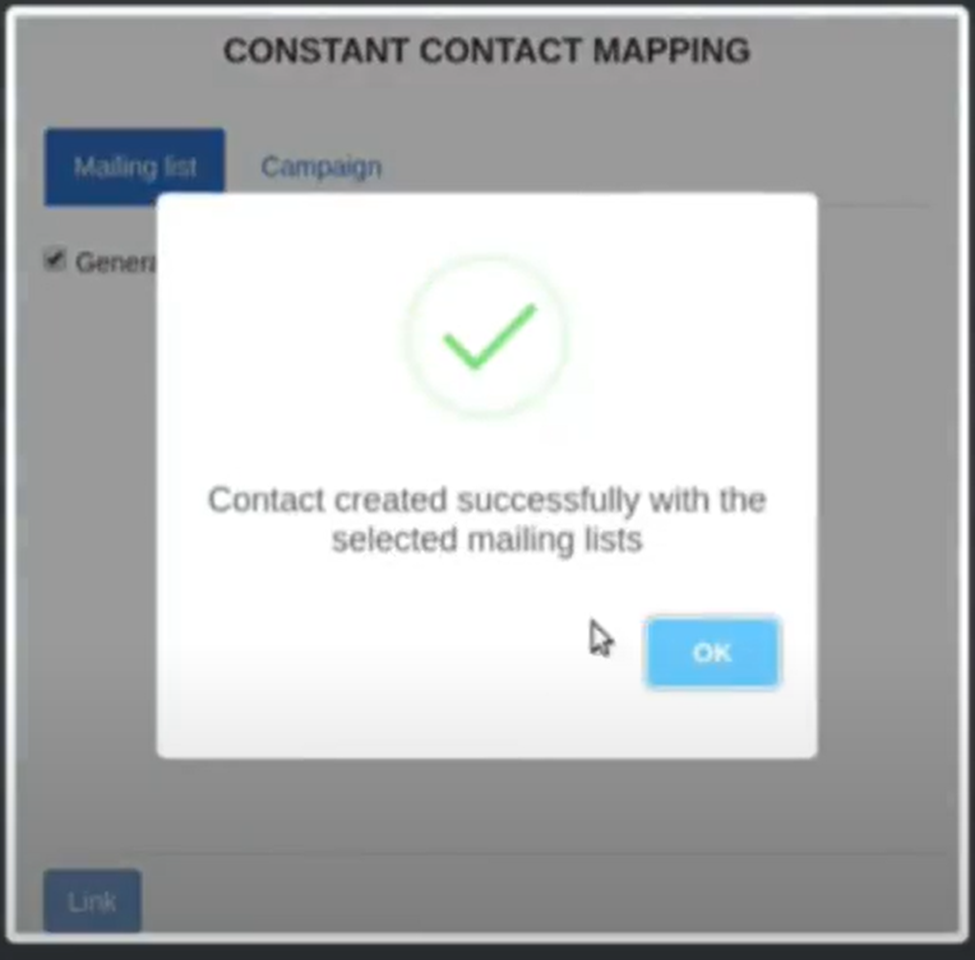Back

Constant Contact CRM | Extension
Manage your Constant Contact mailing lists and campaigns directly from Zoho Desk with this integration
FREE
Visit to InstallVerified App
- Overview
- Userguide
How to Install and Use the Constant Contact CRM Extension
Overview:
This app helps you to manage your mailing lists and keep track of your campaigns in Constant Contact as well as create contacts in Constant Contact from within Zoho Desk. The Constant Contact app allows you to view mailing lists and control contacts' subscription and unsubscription from the Ticket Details and Contact Details pages in Zoho Desk.
Key Features:
- Manage Constant Contact mailing lists from Zoho Desk
- Subscribe or unsubscribe contacts to the mailing lists inside Zoho Desk
- View campaign activity from the campaign list sent to your user
- View and track metrics like Open history,Click history and Sent history from Zoho Desk
Installing the Extension:
- Navigate to the marketplace and click on the install button.
- Select the roles to set the access permisions.
- Check the "I have read and agree to the Terms of Use" checkbox.
- Click the install button.
Authenticating the Constant Contact CRM:
- After successful installation, the admin needs to authenticate for the Constant Contact CRM.
- Provide the user name and password or select other options.
- Select the "Allow" button to continue.
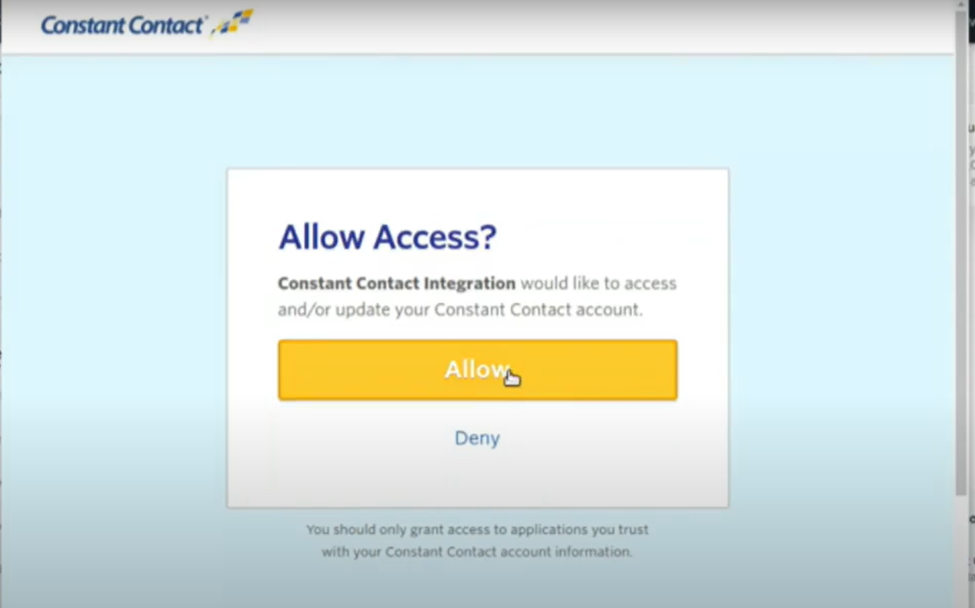
Providing the Constant Contact API Key:
- In addition to authentication, the admin needs to provide the Constant Contact API key in the preference tab.
- Navigate to the Constant Contact Developer and sign in with your credentials.
- Click the “Get API key” button, fill up the details, agree to the terms of service and click on the “Register Application” button.
- After registering the application, copy and paste the API key in the API key field.
- Click on the ok button to finish the installation process.
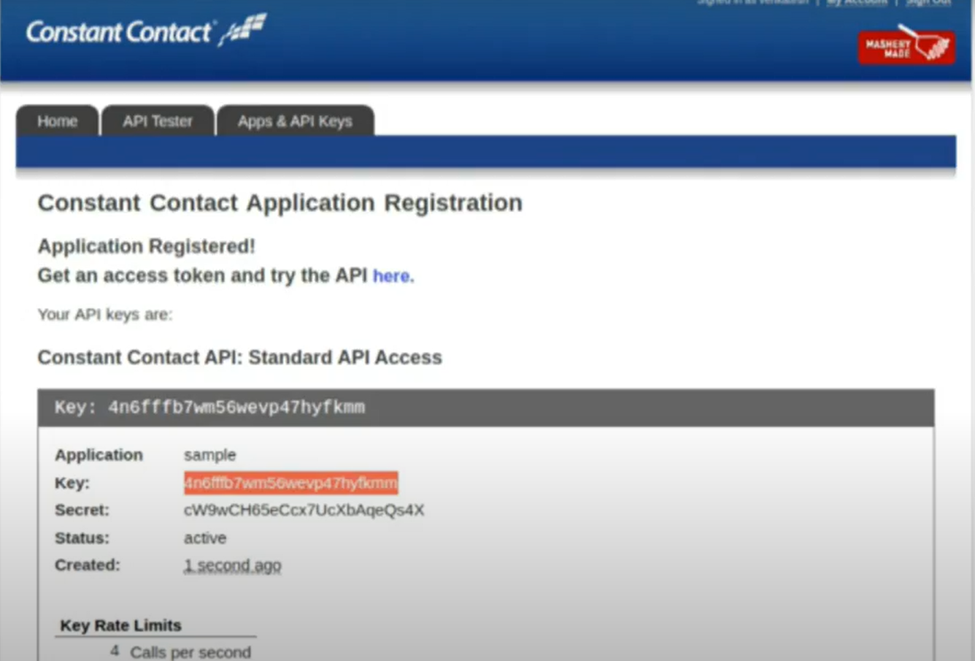
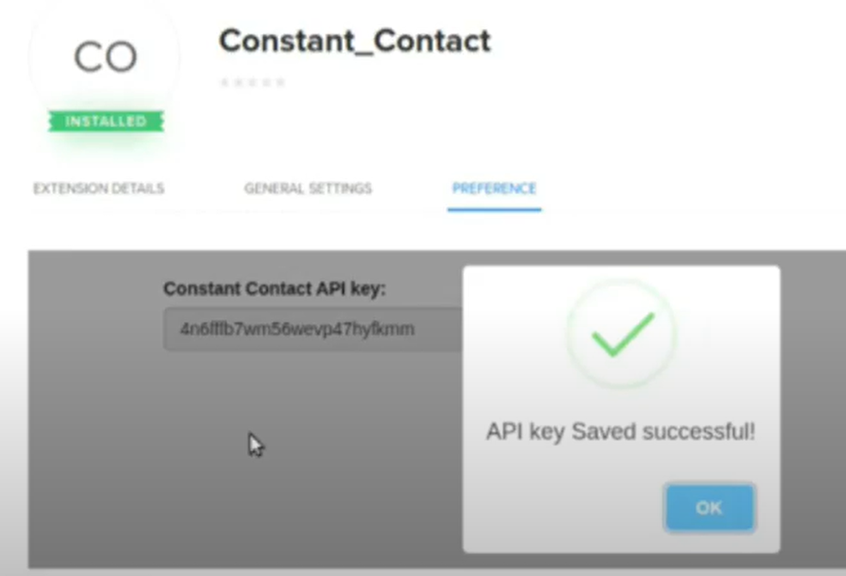
Using the Extension:
- Open the extension to check whether the contact exists in the CRM or not.
- If the contact does not exist, click on the create contact button to create a new contact in the Constant Contact CRM.
- After Mapping, the agents will be able to create a new contact.
- Once the contact is created or the agents view the existing contact, they can view the Name, email and other details of the contact like campaign and mailing list.