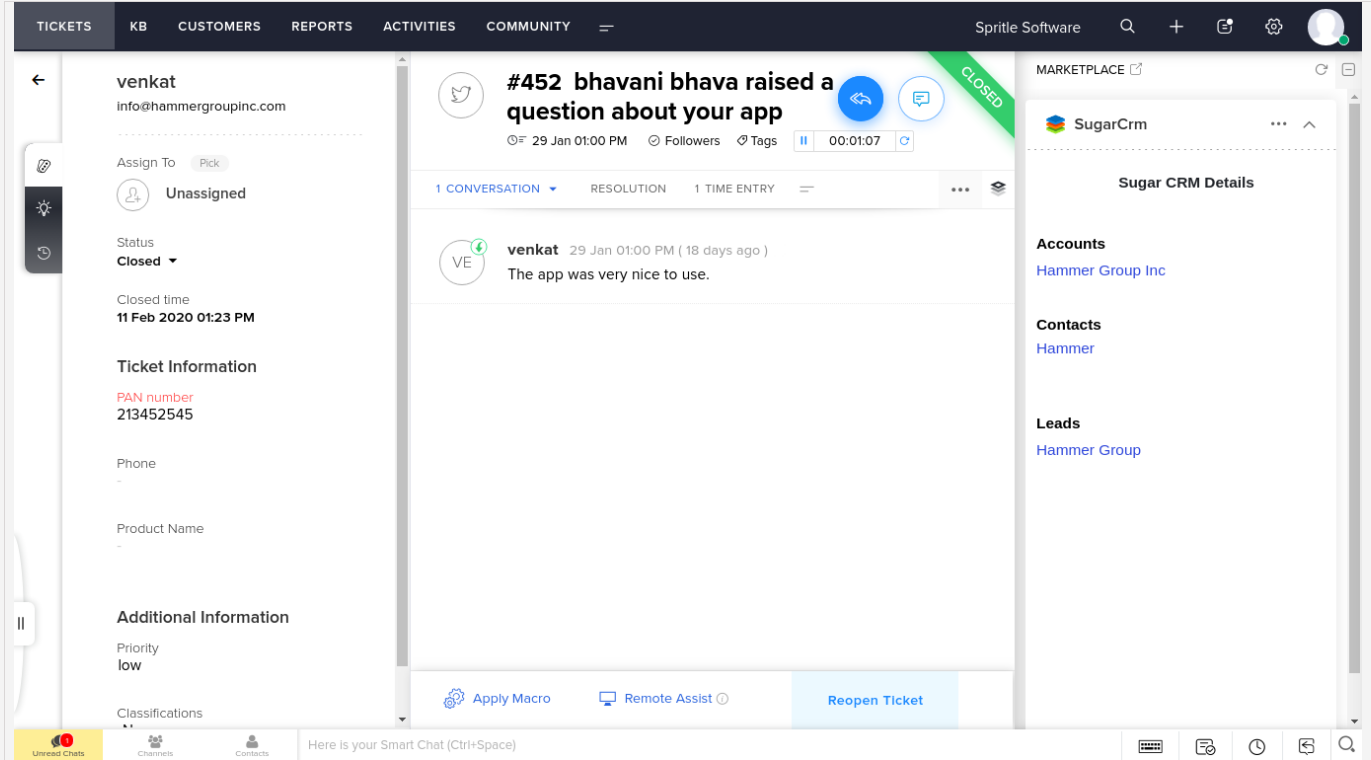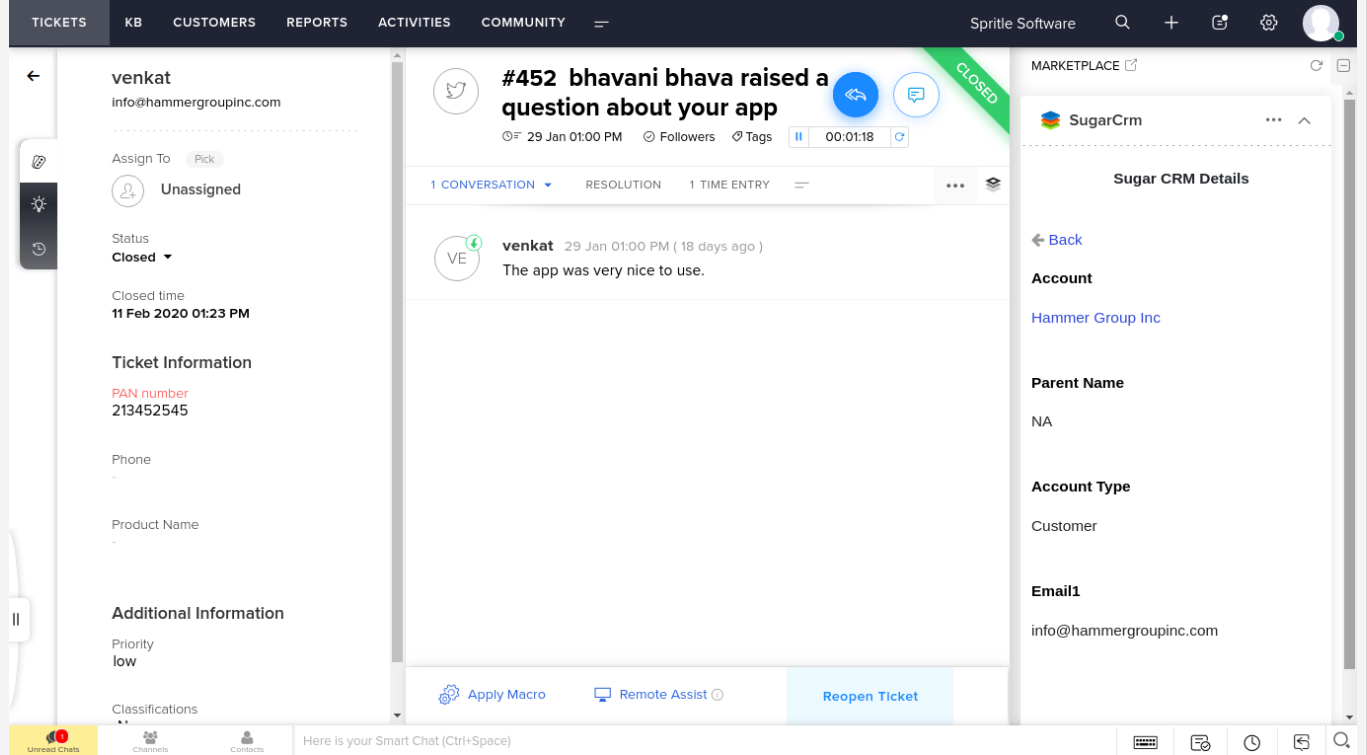Back
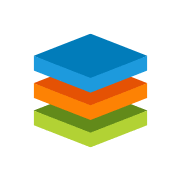
User Guide for SugarCRM
Keep your support and sales team up to date by integrating SugarCRM with Zoho Desk.
Verified App
- Overview
- Userguide
User Guide for SugarCRM
Overview:
Handle customer relationships better by syncing customer information from SugarCRM with Zoho Desk. Installing the SugarCRM extension for Zoho Desk will let you handle customer relationships better from Zoho Desk. Your support agents can easily access contacts, leads, and account information when they're working on Zoho Desk tickets.
Key Features:
- Retrieve contact, account, and lead details and more in Zoho Desk from SugarCRM
- Support your customers with better context
- Zoho Desk admins can configure the fields of contact, lead and account details to be displayed in the ticket page(app widget) to handle the ticket better.
- Add account, contact, and lead details in SugarCRM right from Zoho Desk
How to Install?
Navigate to the marketplace and click on the install button
Provide SugarCRM credentials like,
- SugarCRM User name
- SugarCRM Password
- Client ID from SugarCRM
- Client Secret from SugarCRM
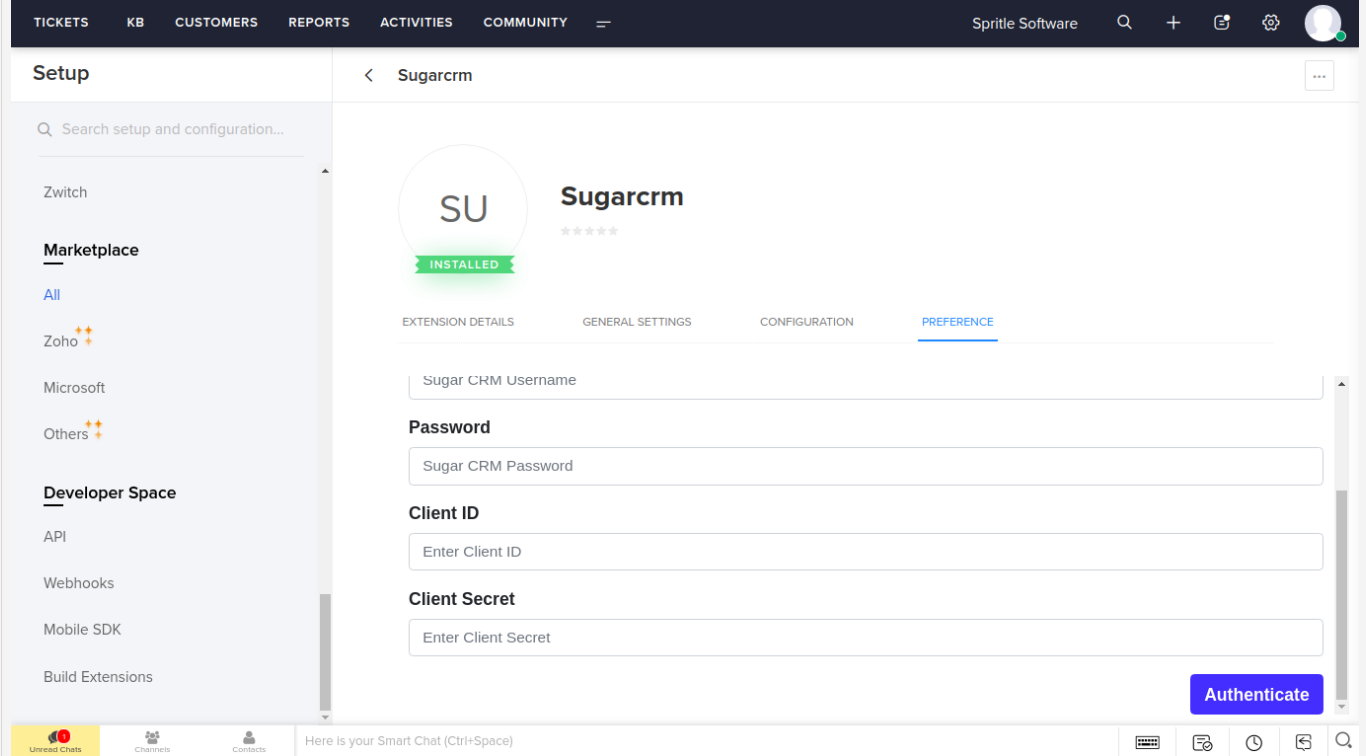
Map the Account field, Lead fields and Contact fields.
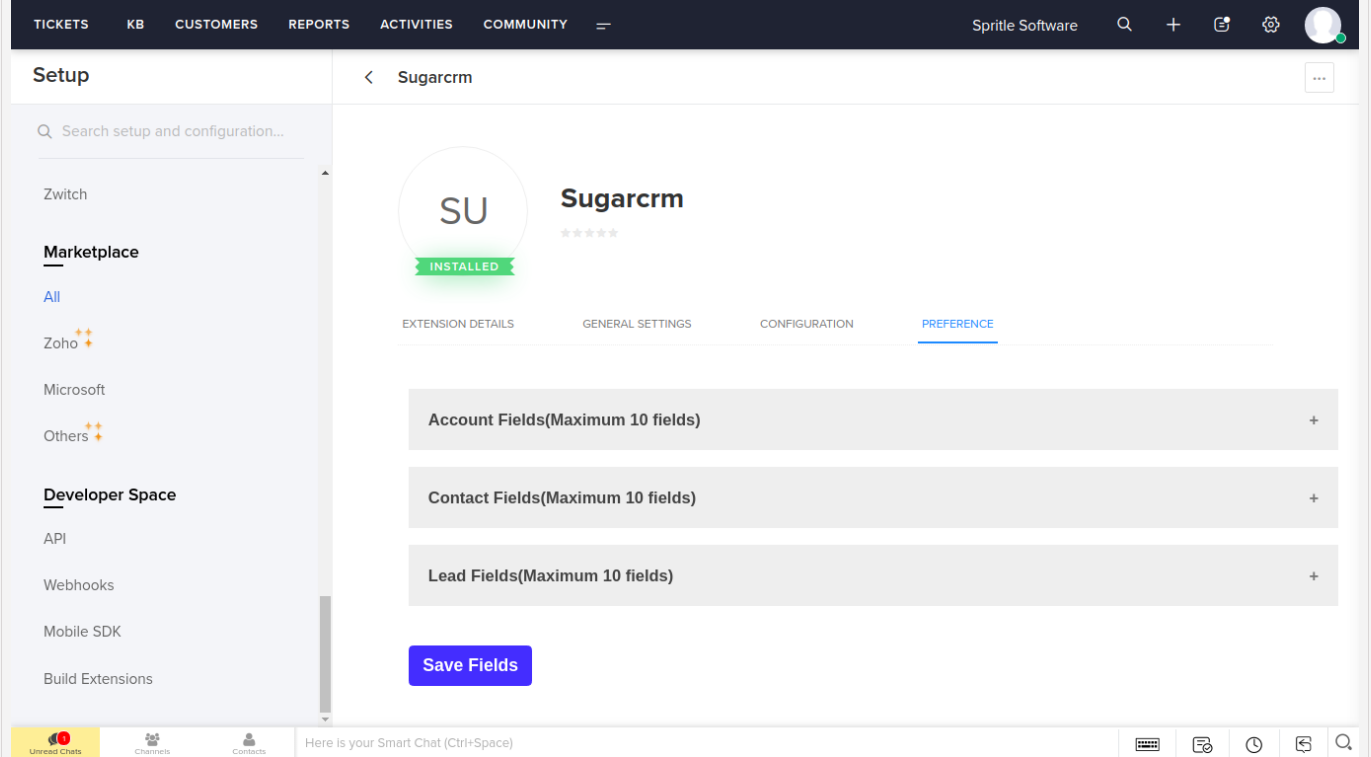
Then click the install button and click on the ok button to finish the installation process.
Post installation, the agents can open the extension and View the contact account details, lead details, account type and so on.